Quick Guide on How to Cancel Netflix Hassle-Free
Are you considering canceling your Netflix subscription but worried about the process being complicated? Worry no more! We’ve experienced it first-hand and have created this quick guide on how to cancel Netflix membership without any hassles. Let’s dive into the step-by-step process and make your cancellation journey as smooth as possible.
Key Takeaways
- Navigate to your Netflix account settings and follow the steps outlined in order to cancel hassle-free.
- Confirm your decision at the end of the billing cycle for successful termination.
- Consider other streaming services, adjust viewing habits, and use tools such as Rocket Money or Bitwarden for smooth account management processes.
Navigating to Your Netflix Account Settings
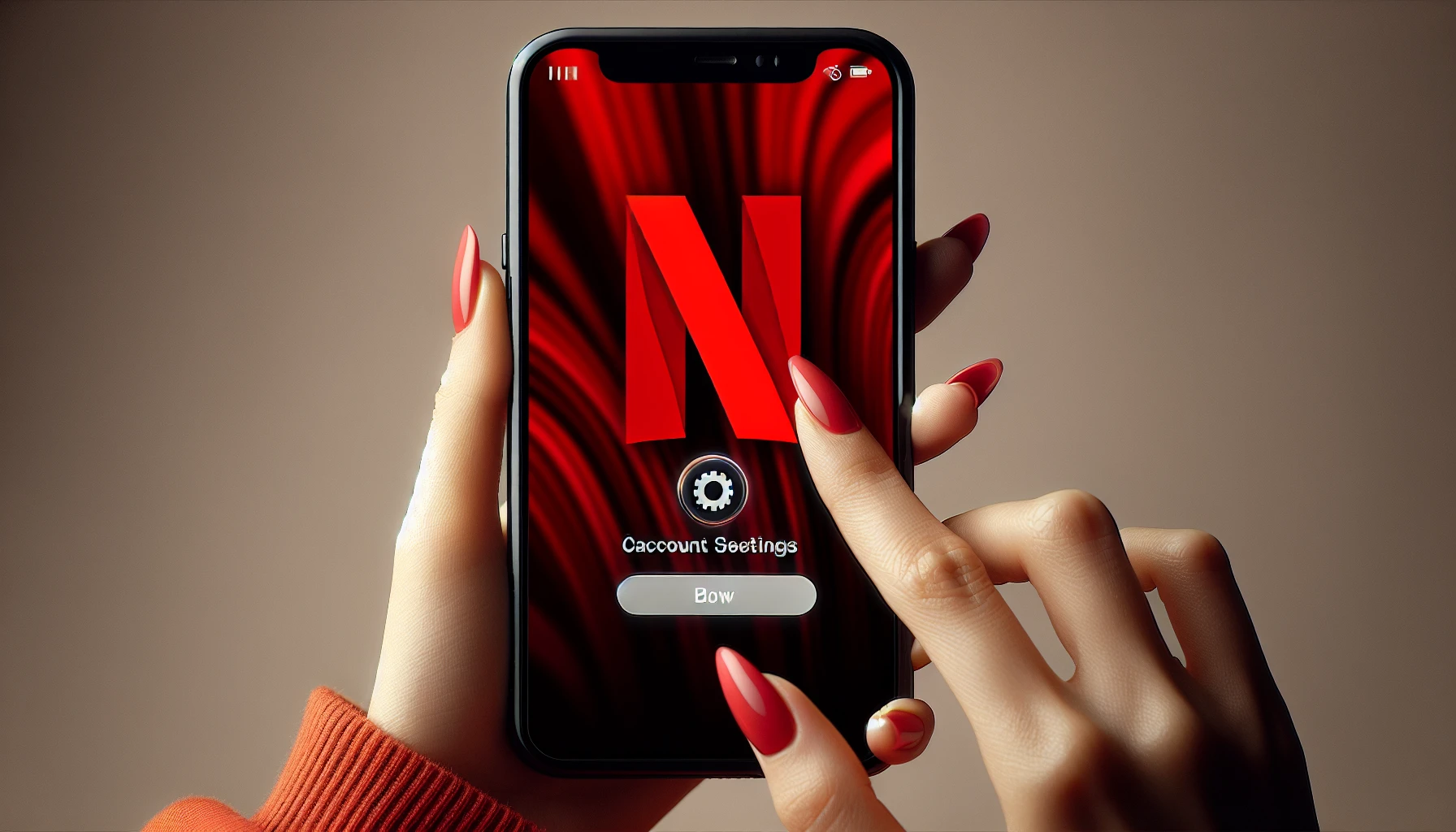
Start the procedure to cancel your Netflix subscription by taking these steps:
- Use your email and password to log in on netflix.com/au/login .
- Once you are logged in, tap on the profile icon and select from the drop-down menu so that you can access account settings of Netflix. Smart TV users need a web browser which is linked to their PC as it’s impossible for them to do this through a Smart TV itself. Any changes made within the website will reflect across all devices including apps installed such as those related to Netflix.
Initiating the Cancellation Process
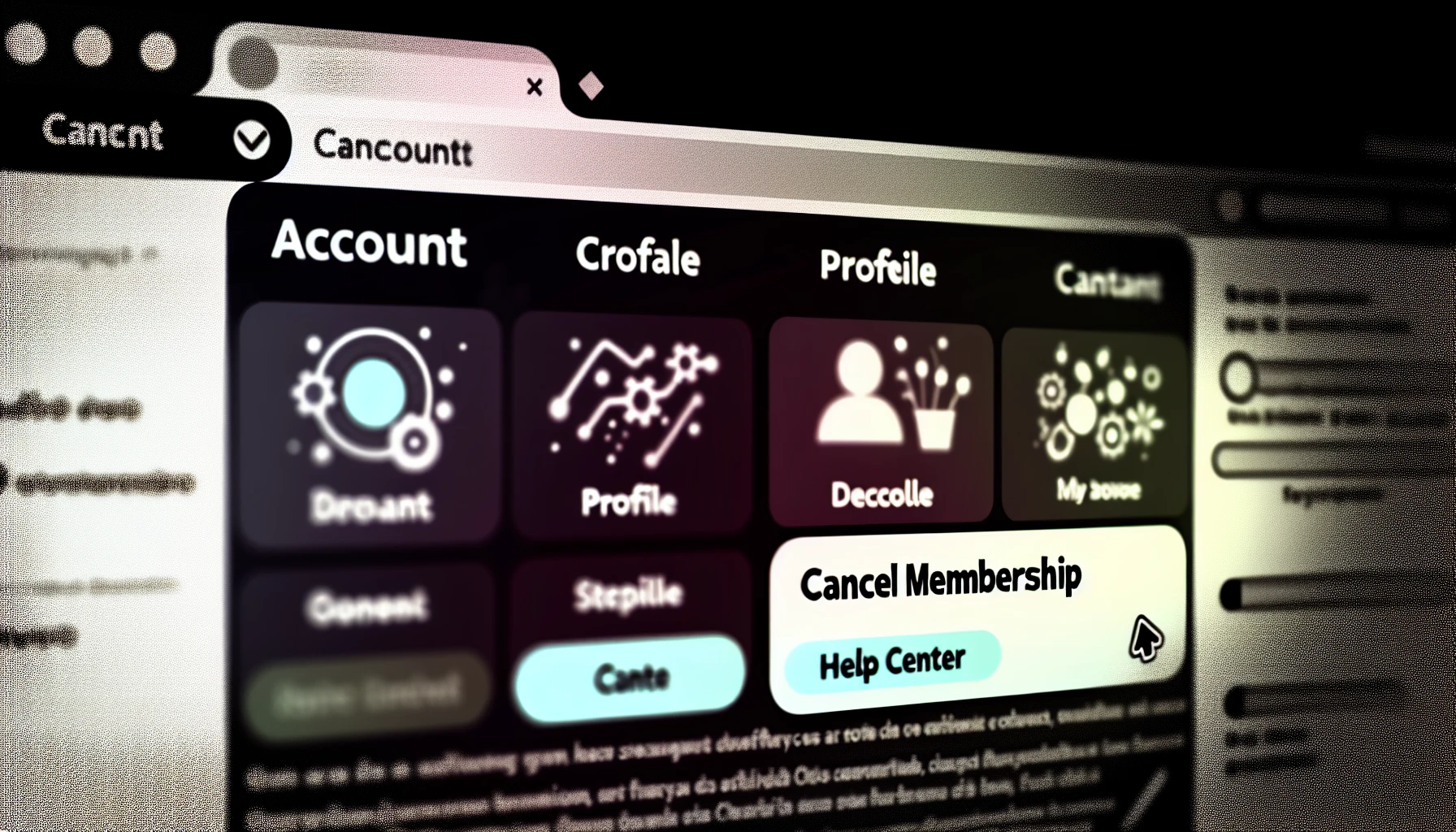
To initiate the cancellation process, first log into your Netflix account and select a profile. Find “Cancel Membership” in the Membership & Billing section on the left side of your screen under their drop-down menu. For iPhone or iPad users: open Settings app. Tap ‘Your name’ to access the Apple ID Menu. Then choose Netflix from the list and select ‘Cancel Subscription’. Android device owners should follow similar steps by opening Play Store App with its Profile icon at top right corner for Payments & subscriptions > clicking on Subscriptions option > pick out Netflix and hit “cancellation”. It’s important to remember that if you made any subscriptions via Google Play it must be canceled through there too so that no Fees are charged before the next billing date.
Confirming Your Decision
Before completing the cancellation procedure, Netflix requires you to affirm your decision. Simply go through all of the necessary steps and at the end be sure to specify that if a DVD plan is involved in this subscription it must also be terminated before its next billing date comes due. There are no incentives or tactics meant to prevent you from canceling, so feel confident about finishing up with confidence! The entire process will conclude by confirming discontinuation which results in ceasing of payments after completion of the current billing cycle associated with said subscription on Netflix.
Managing a Netflix Subscription Paid Through Third Parties
If you’ve paid for a Netflix subscription through third-party outlets like iTunes or Google Play, contact the billing account rather than Netflix to perform the cancellation. To cancel via Settings app on iOS, visit Subscriptions from within it and select “Cancel”. For Android devices with subscriptions made in the Google Play Store - go into that same platform’s App and tap ‘Subscriptions’ followed by “Unsubscribe” option available there. If your payment was set up through Roku – head over to Roku website using either a computer/smartphone device. Log onto your personal account then find your Netflix subscription among all other ones listed there before finally selecting an appropriate action which triggers its cancellation prior next upcoming billing date regardless of plan type being used previously at given moment.
Post-Cancellation: What Happens Next?

Once you cancel your Netflix account, it will remain active until the end of your current billing period. Account information such as settings, preferences and watchlist are stored for 10 months after cancellation before being removed from our system. Should you choose to re-subscribe within that time frame, all previous details can be restored by logging into netflix.com - once logged in go to ‘Account Details’ page located on the left side and select ‘Restart Membership’. Your plan will then restart with a new billing date where it was previously left off when cancelled initially.
Considering Other Streaming Service Options
After a Netflix cancellation, there are several streaming services to explore as alternatives. Each one offers a free trial period which enables you to sample their selection of content and range of features before deciding whether or not it is worth signing up for the subscription service. Notable contenders in this field include Hulu, Amazon Prime Video, and Disney Plus - all with varying costs plus unique libraries & capabilities. As such, we advise taking advantage of these trials so that they can be compared side-by-side in order to identify what fits your viewing tastes best whilst keeping within budget following the original Netflix cancellation.
Adjusting Your Viewing Habits
The discontinuation of Netflix might be an opportunity to alter your viewing habits and discover other sources of content. Instead of relying solely on one streaming service, it’s worth considering adding some variety by exploring the offerings from different platforms. You could become a member in online communities, follow producers or sign up for newsletters which provide details regarding newly-released films and series.
Making progress slowly but surely along with having instant access to preferred shows and movies will enhance your entire experience while watching. Enjoying shared moments with family members or friends can also make the activity more pleasing overall. To bring this plan into action successfully utilize goal setting as well as ensure that comfort is reached when using any streaming platform after its cancellation.
Tips for Smooth Account Management
Managing a number of streaming accounts can be tricky, but fortunately, there are tools such as Rocket Money, PocketGuard and Mint that help track billing dates and other account details with ease. Utilizing your account page means users don’t have to worry about unexpected charges or surprises since they will always know what is happening.
For Netflix accounts containing multiple profiles, it would also make sense to setup profile restrictions. This way you’ll be able to keep tabs on user activity to set content access limits. All the information needed for implementing these restrictions can be found at Section 7 of their knowledge base page so take some time if necessary!
Overall, any combination of these helpful resources should assist customers when dealing with several streaming services over various periods, allowing them an easier process without having headaches along the way, thus helping streamline how we manage our online bills simultaneously!
Summary
Finally, getting rid of your Netflix subscription doesn’t have to be tricky. By following the steps outlined in this guide, you can manage canceling smoothly and evaluate different streaming services available for alternative options. Adjust how much content you are watching from various providers using account management tools so that you can keep enjoying all your favorite shows without a hitch!
Frequently Asked Questions
What is the easiest way to cancel Netflix?
To finish the cancellation process and easily cancel your Netflix account, log in to the app or website. Then hit Profile, go into Account Settings and select Cancel Membership for a successful termination of membership.
How do I wish to cancel my Netflix subscription?
To cancel your membership with Netflix, first log in to the account. Then click on the drop down menu situated at the top right corner and choose ‘Account’. Finally hit the ‘Cancel Membership’ button under ‘Membership & Billing’. To confirm this action, select ‘Finish Cancellation’ from there.
Can I still access my Netflix account after canceling my subscription?
You can still utilize your Netflix account until the conclusion of its billing cycle after cancelling your membership with this streaming service. You will retain access to it during the remaining billing period for that particular subscription.
How long does Netflix retain my account information after cancellation?
For a period of 10 months after you cancel your Netflix account, the streaming service preserves all of its related information such as profile settings and preferences along with what is in your watchlist.
Can I resubscribe to Netflix after canceling my subscription?
After cancelling your Netflix subscription, you can easily restart it again. Your account will pick up where you left off with a new billing date associated with the revived membership.