Secure Your Account: A Step-by-Step Guide on How to Change Google Password
Given how integral our online presence has become, it’s essential to maintain the security of our digital lives by regularly changing Google account passwords. This method helps protect accounts from any potential risks that could arise. By mastering this skill and understanding its importance, we can ensure a greater level of safety for all associated with our Google accounts.
Key Takeaways
- Navigate the password change process on desktop and mobile devices for enhanced security.
- Use two-factor authentication to protect against phishing attempts, create a strong & secure password, and update Google credentials after changes are made.
- Protect your entire online presence with a secure VPN, unique passwords & an appropriate password manager.
Navigating the Password Change Process

To safeguard against the risks of hacking, financial losses, identity theft and unauthorized sale of personal information, it’s a must to routinely update your Google account password. This serves as an effective measure in protecting both Gmail and any associated accounts.
We will show you how to carry out this changing process on both desktop and mobile devices with ease.
Desktop: Update Your Google Password
On a desktop computer, to change your Google password go to ‘Security’ and enter both your current one and the new one twice for accuracy. To access saved Gmail passwords in Chrome if already logged into an account is simple - just click ‘Password Settings’ within Chrome itself. Be aware that this may require you to log out of all other services linked with Google upon entering the new password.
Mobile Device Mastery: Changing Your Google Password on the Go
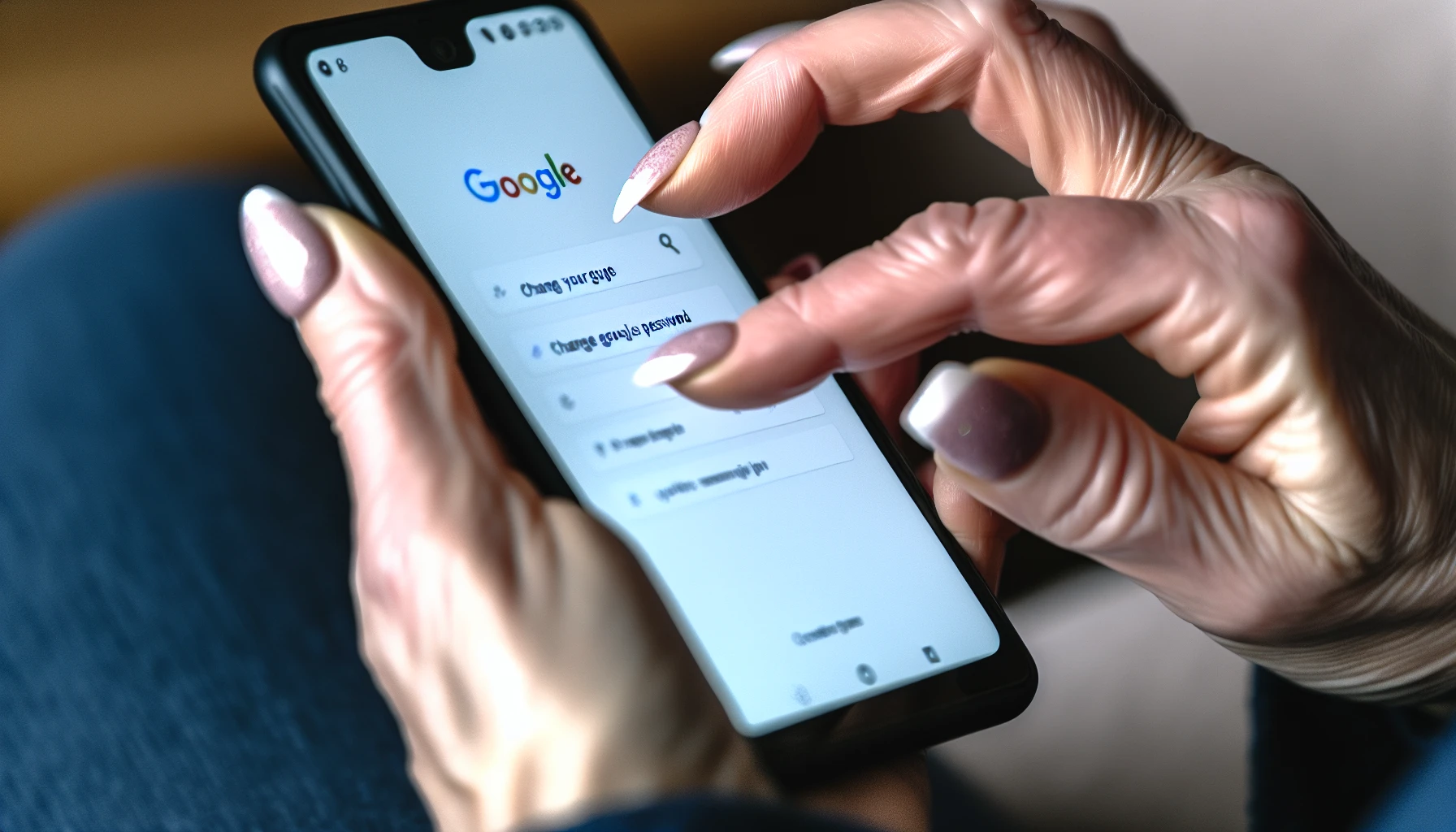
On mobile devices, it is suggested to alter your Google password every three months for greater security. Android users can easily gain access to the ‘Manage your Google Account’ page by starting the Settings app and selecting its ‘Google’ option. For iPhone customers, launch up the Gmail application then press on their profile picture or initials followed by tapping “Personal info”, under which you find a section named ‘Security’, where pressing ‘Password’ gives way to entering into this same page.
Recovering Access: Reset Your Google Password

If your Google password is compromised or forgotten, resetting it to regain control of the account is a must. Start by clicking ‘Forgot Password’ and then follow the instructions on how to reset that were provided by Google through an alternate email address. The procedure could involve entering a code sent to your recovery mail or phone number, so make sure you have access to one before continuing with this process.
Enhancing Security: The Role of Two-Factor Authentication

For an additional layer of security, two factor authentication (2FA) is highly recommended. To activate it for your Google account go to the Security tab in Account Settings and choose 2-Step Verification then follow the prompts on screen. This gives a better level of protection against malicious attempts as well as improved tap safety across numerous accounts instead of only one password being used over multiple sites.
Creating a Strong Password: Best Practices

Having a complex and secure Google password is vital to ensure your account can’t be accessed without permission. Utilize an assortment of letters, numbers, and symbols. Steer clear from using personal information, plus never use the same code twice in various places. Reusing passwords may lead to compromising security, leaving accounts at risk for hackers who might employ these credentials on other websites too.
ExpressVPN clients have access to their ExpressVPN Keys password manager offering additional protection levels.
After the Update: Understanding Account Behavior
When you update your Google password, any accounts associated with it will log out, except for those on trusted devices. To protect and ensure the consistency of data across all gadgets, even after a modified password, various signals are used to determine which ones qualify as trustworthy. It is important that relevant updates such as fresh credentials also be done in other areas like Gmail or Drive because cookies or links related to older passwords may not work anymore.
Addressing Common Issues and Solutions
Having difficulty accessing your Google account or other accounts due to password issues? This is a common problem. To solve it, you should ensure that all information entered for the username and password is accurate - click on ‘forgot password’ option if necessary. Never share passwords with others since this may compromise their security. Using a reliable manager can help better manage multiple usernames/passwords across different online services such as Google Accounts. Resetting the login details in case of forgotten passwords ensures Safety against any unauthorized access to an account at Google or elsewhere.
Protecting Your Entire Online Presence
To ensure the security of your data and protect your privacy, employing strong passwords across all accounts is necessary. To make this process easier, password managers like ExpressVPN Keys can store saved credentials securely while also generating complex ones to use for logins. They provide autofill features that streamline authentication activities.
Using a reliable VPN service such as NordVPN or ExpressVPN. Will reduce vulnerability levels even more. When accessing online platforms since it keeps confidential information encrypted at all times.
Summary
To enhance the security of your digital life and protect your sensitive information, it is essential to manage Google account passwords effectively. By utilizing two-factor authentication, regularly changing the password for a Google account, creating strong and distinct passcodes as well as employing VPNs and Password managers can make sure that data remains secure.
Frequently Asked Questions
How can I change my Google account password?
To modify your Google account’s password on Android, go to the Settings app of your device and tap into ‘Google’ then manage ‘Your Google Account’. Go under Security at the topmost part. Under “Signing in to Google” you can pick a new Password. Re-enter with this new one for confirmation and voila! Your updated google password is now ready for use.
How to reset my Gmail password?
If you need to reset your Gmail password, the first step is clicking on ‘Forgot Password’ from the login page. A link with a code will be sent either to an associated phone number or email address as recovery credentials for verification.
Once this confirmation code has been entered, users can create their new and unique password that meets all security standards set by Google’s guidelines.
How do I change my Google Assistant password?
To reset a compromised password with the Google logo, you should open your browser’s “Passwords” settings and select the “Change password” button. Then go to your device’s Settings app and access its security page for Google Accounts to enter in your new code word before finalizing it by confirming.
How often should I change my Google password?
To ensure maximum security for your Google account, you should switch up your password every three months. Change the password associated with the password.
What is two-factor authentication, and why is it important?
To securely access online accounts, users must prove their identity by using two separate methods alongside a password. Known as Two-Factor Authentication (2FA), this additional layer of security ensures added protection for any account it is enabled on and should not be neglected.
Relevant Articles: