Complete Guide on How to Delete a Gmail Account Easily and Securely
Do you want to bid farewell to your Gmail account but feel uncertain about the process and consequences? Worry not, as we have crafted a comprehensive guide on how to delete a Gmail account easily and securely. Let’s embark on this journey, starting with essential preparations to ensure a smooth experience.
Key Takeaways
- Ensure to take the necessary precautions such as backing up data, alerting contacts and updating email addresses before deleting your Gmail account.
- Deleting a Gmail account permanently removes all associated emails and settings, create backups of critical data beforehand.
- Consider potential ramifications on other Google services before deleting any accounts.
Preparations Before Deleting Your Gmail Account

Before initiating the removal process, make sure that all important safeguards have been followed. This would include saving your essential data in a backup file, informing contacts about it and modifying any other emails associated with services so as to avoid facing issues post deletion of your Gmail account.
These precautions will guarantee an effortless transition and help you preserve access to crucial details or resources even after doing away with the current Google profile permanently. We are going over these measures required for getting ready-to-delete Your Gmail Account separately.
Backing Up Important Data
Before you delete your Gmail account, it is critical to make a backup of all important data. The best way to accomplish this goal without the risk of losing anything would be through Google apps such as Takeout, Backup Tool and SysTools’ Back-up Software, they will give you peace of mind that everything can still be retrieved even when deleting the Gmail account altogether.
To create specific backups from within the settings page on your email profile. Look for download/back-up options available there in order to retrieve emails, contacts or calendar events at any time after deletion. By following these steps prior to proceeding with erasing an entire gmail profile, users are able to assure their cherished files remain safe!
Notifying Contacts
When you decide to delete your Gmail account, it is important that you update your contacts with the new email address before they can no longer reach out through the old one. There isn’t a specific timeline for informing them, but try to notify those who matter earlier so as not miss essential emails like verification messages. This will help in making sure there’s an easy transition and prevent impediments from taking place due to forgetting about such notifications sent via Google (Gmail) service.
Updating Email Addresses on Other Services
Before deleting your Gmail account, it is critical to update the email address stored on other services and Google accounts. Skipping this step could cause you to forfeit access as well as need for a reset of passwords connected with those services.A good way of making sure no messages are lost throughout the changeover process would be setting up a rule in Gmail that forwards mail over to your new mailing address. This guarantees that all emails will still reach you even after deletion of an old Gmail account occurs.
Deleting Your Gmail Account: Step-by-Step Guide
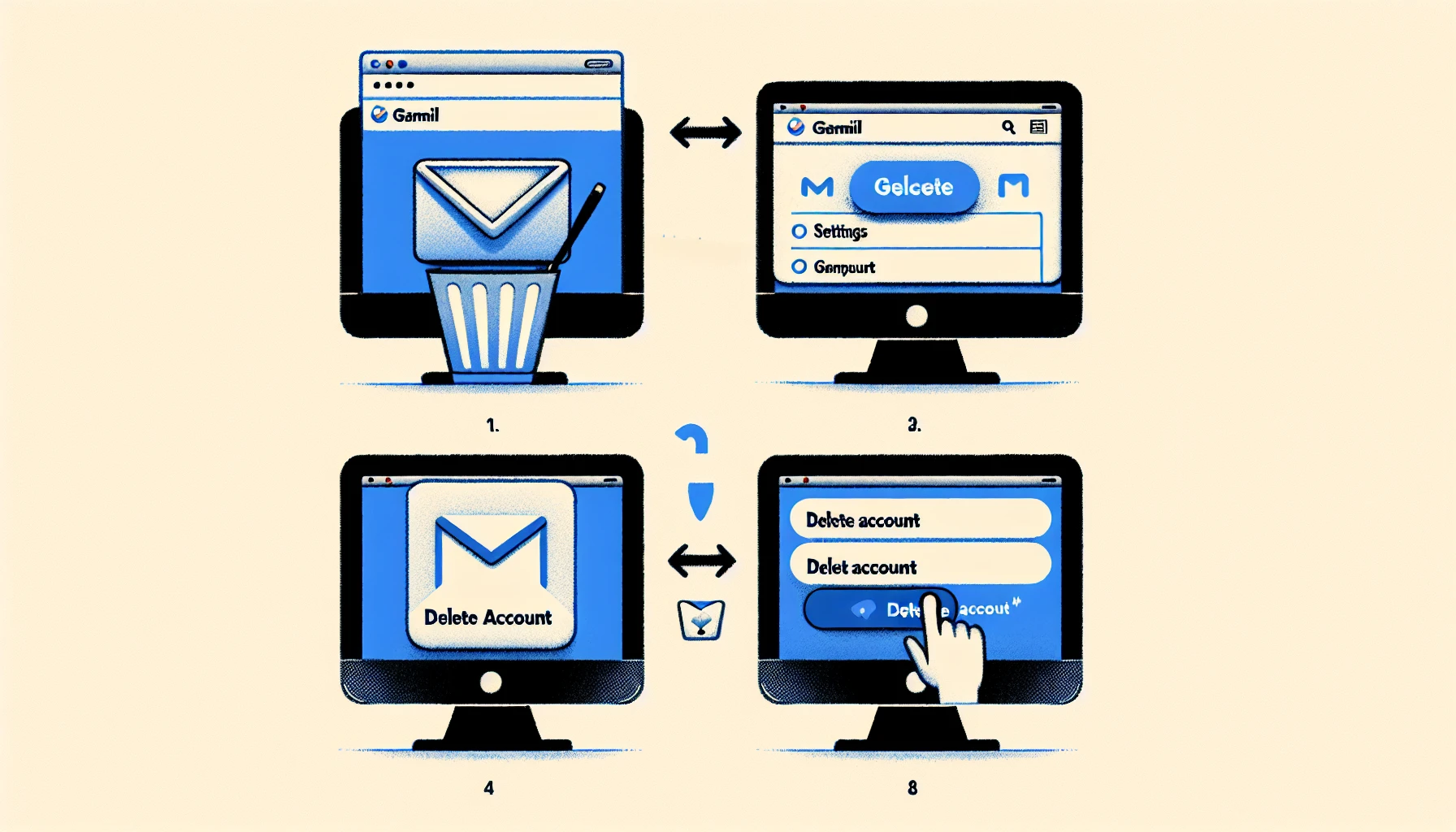
Once you have done all of the necessary steps, it’s time to actually go ahead and delete your Gmail account. In this article we will explain in detail how to do so for desktop, Android and iOS devices.
Desktop
Signing into your Gmail account and accessing the Google Account Settings at myaccount.google.com, you can navigate to the “Delete a Google Service” section where you will find an option for deleting your Gmail address permanently. You must enter your password in order to verify this identity before confirming deletion of everything from emails and settings associated with it. Please back up all important data prior as well as notifying contacts beforehand! Keep in mind that after pressing delete, both the mailbox address itself along with any information tied to it would be gone forever, so make sure double check every step involved when taking such drastic measures like these!
Android Devices
In order to delete a Gmail account on an Android device, one needs to take certain steps. Firstly, open your phone’s Settings app and navigate to the “Manage Your Google Account” section. After that, select “Data & Privacy”, then tap Delete A Google Service with Gmail at the top of the list. You will be asked to verify your identity before deleting from there so follow directions accordingly in order as mentioned above for removal purposes from service provider i.e.,Google.
For potential errors during process troubleshooting can include clearing out cache and data present within the gmail app itself along checking connection stability while also inspecting if any filters or storage limits may cause problems due to its restrictive nature.
iOS Devices
To delete a Gmail account from an iOS device, start by opening the Gmail app and navigating to the hamburger menu in the top-left corner. Scroll down through Settings until you get to your desired Google Account, then tap on it and select “Manage Your Google Account” followed by “Data & personalization”. From there, choose “Delete A Service or Your Account” after which pick “Delete a service”. Now scroll down this list of services provided by Google until you find Gmail, press its trash icon next to it for instructions on how you can complete deleting your particular email address with that company (Google). This procedure stays consistent regardless of what version of iOS is being used.
What Happens After Deleting Your Gmail Account?

Choosing to end your Gmail and associated Google services carries permanent ramifications, including the inability to recover emails or account access in the future. Erasing this account will also have an impact on other applications connected via Google accounts.
Permanent Loss of Emails
When considering deleting a Gmail account, it is critical to remember that all information linked with the address will be lost forever without making any backups. If you have already disposed of your account and not backed up crucial data beforehand, chances are those emails cannot be restored. To prevent this problem in future occasions always make sure important details such as contacts and documents are safely stored before erasing an email address.
Inability to Recover the Account
Google’s policy regarding deleted Gmail accounts often makes recovery impossible. Previously, individuals had up to 21 days after account deletion to try and regain access. This timeframe could have been shortened recently. Thus, it is essential that people regularly back up their important data prior to any future deletions of a Gmail account in order for them not repeat the same situation again.
Impact on Other Google Services
When deleting your Gmail account, it is essential to be aware that this could also lead to a loss of access and data related to the Google services associated with the same account. Apps which are linked through the Google Play Store may no longer remain accessible too. Any saved files in both Drive and Photos will not change nor become compromised by doing so. Anyone you previously shared folders or documents for example won’t have Accessibility anymore due to deleting your gmail account. To avoid suffering from such disruption when getting rid of an existing google account, it is important to take notice beforehand updating email addresses connected to different other service providers as well as on alternative google accounts accordingly, before finally erasing yours completely at last.
Alternative Solutions to Deleting Your Gmail Account
If you’re considering completely deleting your Gmail account, there are other alternatives to look into. You can remove the connection between your device and email address by signing out of all devices connected with it or setup a forwarding system for emails sent to another one. Doing so allows maintain access while reducing how often they appear in everyday activities.
To sign-out from every unit linked with it, go through these steps: Log onto Google on any browser that is not phone related, pick Security, underneath the ‘devices’ panel choose Manage All Devices. Finally decide which ones won’t have admission rights anymore and log off them. This will permit users still be able to open their accounts as needed but without having direct contact at all times, meanwhile also employing Google Calendar separately. If you do end up wanting to delete both your Gmail account and associated stuff like calendars, then totally different instructions need to be following instead.
Summary
At the end of it all, deleting a Gmail account is an impactful decision that needs to be considered thoroughly. To make this transition smoother and without issues, we suggest you back up any data needed beforehand along with alerting your contacts while also updating email addresses on other services related to Gmail. Our step-by-step guide will ensure ease when eliminating the said account from desktop devices as well as Android or iOS models alike. Before making such drastic decisions as removing your Email altogether, weigh out both sides carefully before taking action so evaluate more feasible options if there are doubts about completely erasing it in question. All things considered, these steps can help protect yourself should one decide to delete their own individual Google mail address for good.
Frequently Asked Questions
How do you permanently delete a Gmail email account?
To eliminate a Gmail account permanently, navigate to the Data & Privacy area of your Google Account and choose More choices. Then carefully follow the on-screen directions for deletion. Please keep in mind that deleting one Google Account won’t impact other accounts if you have more than one linked with your name.
Can you delete an email account?
It is quite simple to get rid of an email account: just follow step-by-step instructions and the process will be complete. All that needs to be done in order for it to work.
What tools can I use to back up my Gmail data before deleting my account?
Google Takeout, the Gmail Backup Tool, and SysTools’ Gmail Backup Software are all available options for backing up your Gmail data. Each of these methods provides a secure way to store important information that is linked to your account.
How long do I have to recover my deleted Gmail account?
Within a period of up to 21 days, it is possible for you to reclaim your deleted Gmail account. Although this interval could be shorter.
Will deleting my Gmail account affect my Google Drive files?
Deleting your Gmail account will have no bearing on any of the Google Drive files you may possess, though those which are shared with other people won’t be available to them anymore.
Relevant Articles: