Step-by-Step Guide: How to Reset Apple Watch Quickly & Easily
Fret not, we have a comprehensive step-by-step guide on resetting your Apple Watch that will help you through the process and ensure your data is secure. Resetting an Apple Watch may seem daunting at first. Still, this tutorial can quickly help you prepare your device or address technical issues and pass it along to a new owner.
Key Takeaways
- Learn how to reset your Apple Watch quickly and easily with this step-by-step guide.
- Back up data before resetting, unpair the watch from the iPhone and then erase all content and settings.
- Before selling or gifting an Apple Watch, disconnect the cellular plan and other accounts associated with it.
Starting the Reset Process on Your Apple Watch
Resetting your Apple Watch can be done via the iPhone’s associated Watch app or directly on the watch itself. Erasing all content is required for whatever reason you have, such as technical issue resolution or transferring ownership.
Using the iPhone's Watch App for Reset
To reset and unpair your Apple Watch, the recommended method on a connected iPhone is as follows: Open the Watch app. When it opens up, unlock any security options if required before proceeding further. Go into the ‘Watch’ tab. Tap on what you want to unpair from under ‘Apple Watch.’ Clicking on its associated “i” icon will give an option to Unpair the Apple Watch, which needs confirmation by tapping “Unpair [watch name].” This process would also delete existing data like your passcode for that particular device.
Finally, once the activation lock has been removed successfully, set-up & use with another new iOS phone can begin immediately.
Directly Resetting from Your Apple Watch
You can reset your Apple Watch without an iPhone by accessing the Settings app and tapping “Erase All Content and Settings.” This process will restore it to factory settings in preparation for another user. This does not remove the Activation Lock, which prevents unauthorized use if lost or stolen. A better alternative is to unpair your watch from its linked iPhone before attempting any resetting activity with just the Apple device itself. Creating a backup beforehand is also recommended, as the content may be deleted during the procedure and cannot be retrieved afterward.
Backing Up Before You Reset

Before resetting your Apple Watch, you should always back up your data to avoid potential losses. If you routinely do backups of the iPhone through iCloud or on a Mac, an automatic backup is also generated for the watch. Messages could go missing if not logged into iCloud.
After this action, specific configurations must be set manually, such as establishing Bluetooth pairings and adding credit/debit cards with Apple Pay, setting an Apple Watch passcode again, and entering the appropriate Apple ID password.
Unpairing Your Apple Watch - The First Step to Reset
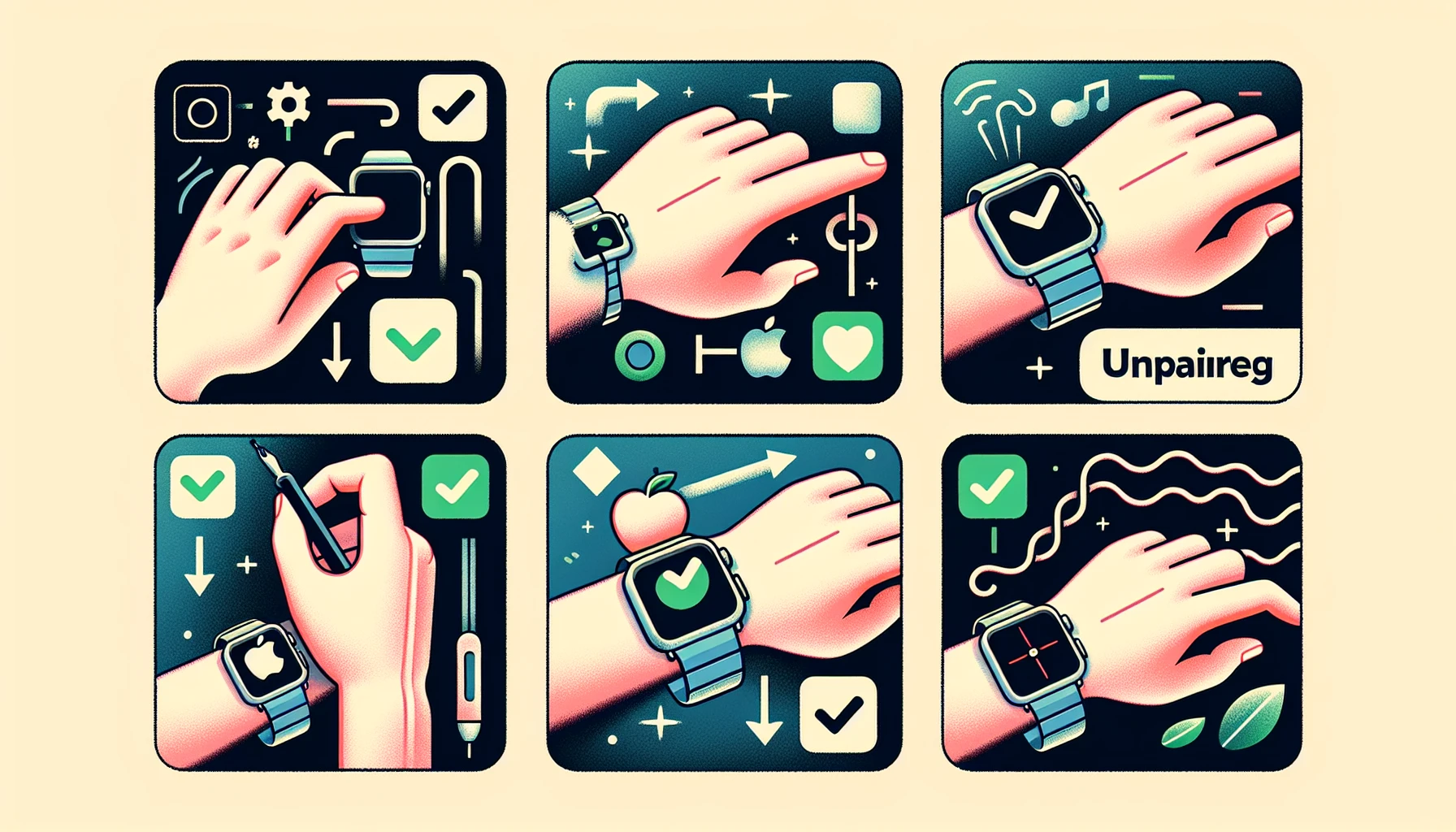
To reset your Apple Watch, the device must be unpaired. This is necessary as it deactivates Activation Lock, a security measure to prevent unauthorized access if the watch is ever lost or stolen. This will also create a backup and clear out all data associated with an iPhone, allowing for completing the Apple Watch’s resetting process. To begin, open up its ‘Watch app’ on your iPhone. Move over to the ‘My Watch’ tab. Select from that list which one you’d like to unsnap, then hit un-pairing once done—that’ll bring forth confirmation saying “Start Pairing” located in view on the smartwatch itself! Lastly, you should either set it up again or turn it off when you don’t have plans to keep/sell/give away whatever reasons exist between those two options.
Erasing All Content and Settings on Your Apple Watch
To restore your Apple Watch to its original condition, navigate to the Settings app on the watch and select ‘General.’ Scroll down, tap ‘Reset,’ then choose ‘Erase All Content and Settings.’ This process will delete all apps, media files, and other personal settings associated with it. Tap erase to complete this action, wiping away all data from your device, including content tied up with an Apple Watch.
Post-Reset Actions: Re-Pairing and Restoring

Once you have reset your Apple Watch, re-pair it with your iPhone and restore the backup. Ensure that both devices are connected to a reliable Wi-Fi network and there is enough storage space on the phone to restore data.
Open up the ‘Watch’ app from an iPhone, click ‘My Watch’ in settings, pick out your watch model, and then press ‘Restore from Backup. ' Choose what data set you want restored - this may include contacts/calendars/music playlists, etc., but not activity logs or health statistics, which aren’t included in backups – then hit Continue as the next step of recovering everything saved before.
Troubleshooting Reset Issues
When resetting your Apple Watch, you may face specific issues like difficulties synchronizing it or an inability to complete a hard reset. Suppose the watch freezes while rebooting; try force-restarting by pressing and holding both side buttons and Digital Crown until the famous Apple logo appears. If, after restarting, you find that your device is stuck on this company’s symbol, press down simultaneously on the Side Button with Digital Crown till everything functions as expected again.
Preparing Your Apple Watch for Sale or Gifting
If you plan to sell or give away your Apple Watch, ensure that any personal information has been completely wiped. Start by removing it from the iPhone using what is outlined in Section 3; this will create a backup, remove the Activation Lock, and dissociate it from the phone. Then, delete all content/settings on the watch following instructions found in Part 4. You are returning it to its original factory settings while eliminating apps, media files, and custom changes previously configured. To finish up, go into your account via the ‘Watch App’(found on iPhone), then select ‘Unpair’ for Apple Watch, followed lastly (but not least!) hit Remove From Account when finished.
Disconnecting Cellular Plan and Other Accounts
When resetting or selling your Apple Watch, it’s essential to disconnect any cellular plans associated with it. To do this on an Apple Watch, go into Settings > General > Reset and select Erase All Content and Settings. Suppose you have a GPS + your phone. For the cellular model of the watch, there will be an option to remove the plan, too. Ensure all other accounts connected to your watch are also released for successful transfer of ownership.
Summary
Following our step-by-step instructions, resetting an Apple Watch is a simple task that will ensure the protection of your data while either getting it ready for a new owner or solving any technical glitches. Our helpful guide allows you to swiftly and effortlessly manage the reset process so you can restore your watch to its original factory settings with confidence.
Frequently Asked Questions
How do I hard reset my Apple Watch?
For resetting an Apple Watch, press and hold the side button and Digital Crown for 10 seconds until you see the Apple logo. Release both after that to proceed with erasing all settings associated with your watch to complete its reset process.
Can you soft reset an Apple Watch?
To soft reset your Apple Watch, press and hold the Side Button until you can choose to power it off. This procedure will reboot the device while retaining all stored data on it.
How to unpair an Apple watch?
To unpair your Apple Watch, please ensure it is close to your iPhone and then open the Apple Watch app. Select ‘Unpair Apple Watch’ on the My Watch tab by tapping its info button.
How do I back up my Apple Watch data before resetting?
To protect the data on your Apple Watch before resetting, ensure that you consistently back up both it and your iPhone using either iCloud or a Mac; this will automatically generate an Apple Watch backup.
Could you tell me what Activation Lock is and why you'd need to turn it off before resetting the Apple Watch?
For Apple Watches, Activation Lock is an important security measure that prevents them from being used if lost or stolen. Thus, before resetting the device, it must be disabled to ensure complete protection for your watch.