Easy Guide on How to Turn Off iPhone 12: Shut Down in Seconds!
Are you unsure of how to turn off your iPhone 12 in an emergency situation? We’ve got the perfect solution for you. Our guide will provide step-by-step instructions on powering down, restarting and troubleshooting your device so that it functions optimally. With this knowledge at hand, users are given complete control over their iPhones’ power management, whether they need more battery life or have technical problems! Keep all these tips nearby as a go-to resource for turning off iPhone 12 devices and other related tasks concerning its power capabilities.
Key Takeaways
- Quickly power down your iPhone 12 with a few simple steps.
- Use the Settings app to turn off your device in a controlled manner.
- Troubleshoot common power issues by adjusting screen lock time or performing a forced restart.
Quick Steps to Power Down Your iPhone 12

To quickly power off your iPhone 12, press and hold down the Side button and one of the Volume buttons at once. When you do so, a slider will display on-screen to which you must swipe up in order for it to be fully shut down. The Apple logo should appear when switching back on again. Make sure that after this point is reached you reenter both your SIM PIN code as well as personal password details before completion. To start up the device again, all that needs doing is holding down the right side button until an apple logo shows, pressing thereafter allowing full activation of functions upon entering relevant security information.
Turn Off iPhone 12 Using the Settings App
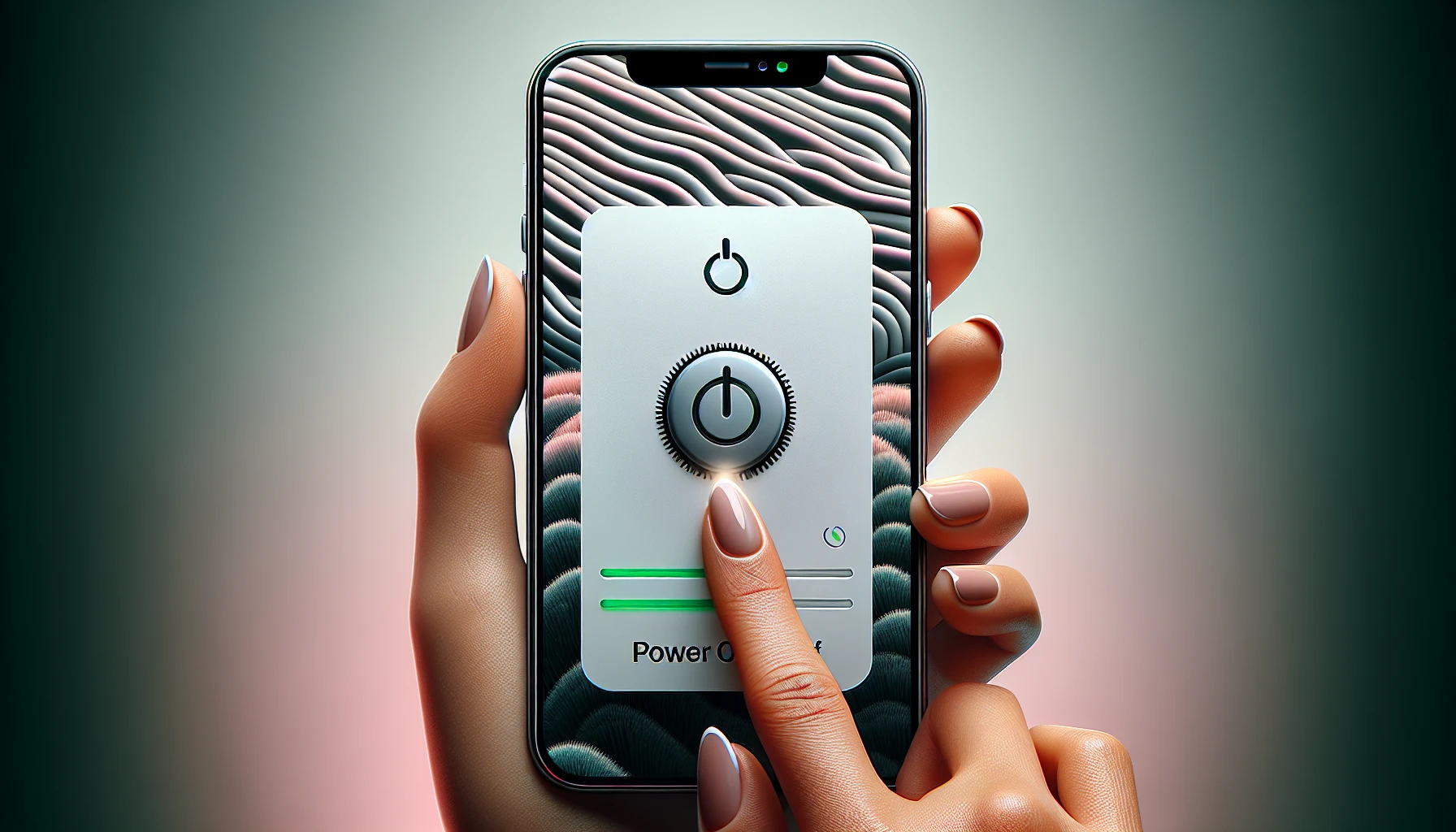
For those who want to turn off their iPhone 12 in a different manner, the Settings app provides an alternative solution. Simply swipe up from the bottom of Home screen and then tap on its icon near home button, this will take you into settings menu. There, if you choose General > All Models option you will be able to locate Shut Down feature with ease – just drag slider located on your device’s right side. That way it can switch itself off quickly without any difficulties.
Restarting Your iPhone 12: When and How

Occasionally, your iPhone 12 might become unresponsive or have technical glitches. In these instances, a basic restart can help to solve the issue and troubleshoot without losing any data. To do this on an iPhone 12 device you will need to turn it off and then back on again, referred to as a hard restart.
You can execute this by pressing Volume Up quickly followed by Volume Down before firmly holding down the Side button until the Apple logo appears upon completion of loading up. Keeping hold of the latter for a few moments after seeing it appear in order for full activation. This method should take care of difficulties such as frozen screens or applications that don’t respond so there is no requirement to go through with contacting Apple Support at all times.
Troubleshooting Common Power Issues
It may be frustrating to experience power-related issues. You can take action to ensure your iPhone 12 and SE continue their smooth functioning. Possible problems include an exhausted battery, excessive heat production, and the Apple logo being stuck on display.In order for increased conservation of energy, it is possible to customize how long before the screen locks - open Settings app. Scroll down then select Display & Brightness followed by Auto-Lock option where one chooses preferable time duration until lock out occurs.Should your iPhone still remain fixed at showing just the Apple symbol a forced restart procedure might provide relief: press Volume Up (release), following with pressing Volume Down button (let go); hold onto the Side key until desired image appears – namely that of well known company emblem on white background!This act could jumpstart an unresponsive device from its pause mode instead of opting for a service shop visit thereby saving lots of trouble and inconvenience.
Troubleshooting iPhone 12 Power Issues: Effective Methods to Restart or Reset
Attempting to switch off an iPhone 12 can be tricky and presents a few challenges. To try and fix this issue, one should press the volume up button quickly then do the same with the volume down button before holding onto the side of their device until they see Apple’s logo appear on screen. If this doesn’t work properly, Apple provides various other methods such as forcing it into restart mode or simply resetting your phone completely if needed - although in many cases updating its software is all that’s required. With any luck though, those options will help you get your iphone back working again so you don’t have to worry about contacting technical support for assistance!
Summary
Finally, it is important to know how to switch off your iPhone 12 and start again as well as managing any issues that arise. All the necessary instructions are included in this guide. From pressing specific buttons simultaneously, going through Settings or undertaking a complete restart of the device. We hope you have learned something here regarding maintaining power on an iPhone 12. Whenever faced with difficulty getting control over its functions, remember what’s written in our tutorial and apply it for better results! Ultimately, having knowledge about turning off/on, resetting and troubleshooting can enhance user experience significantly with regard to their iPhone 12 operations related to energy management.
Frequently Asked Questions
How do I turn my Iphone off and on?
To turn off your iPhone quickly, hold the Volume Down and Power buttons simultaneously. A few seconds later, you’ll get a haptic buzz from the phone and be presented with a grey power off bar. Swipe left on the bar to shut down your device, then press and hold either volume button and the side button until the power-off slider appears to restart your phone.
How do I force shutdown my iPhone?
By pressing and holding the side button, as well as either of the volume buttons on your iPhone device simultaneously, you can bring up a power-off slider. Then after waiting for around 30 seconds, drag this to turn off the entire phone completely.
How do I turn my iPhone 12 back on?
Press and quickly release the volume down button and then press and hold the side button until you see the Apple logo appear on the screen. If it doesn’t turn on, force restart your iPhone by pressing the Volume Up and Volume Down buttons and then the Power button until the Apple logo appears.
If this fails, press and hold either volume button and the side button until the power-off slider appears, drag the slider, wait 30 seconds and press and hold the side button to turn your device back on.
How can I restart my iPhone 12 if it's unresponsive?
Perform a hard restart by pressing and quickly releasing the Volume Up and Down buttons, followed by pressing and holding the Side button until the Apple logo appears to restart your iPhone 12 if it’s unresponsive.
What are some common power-related issues and their solutions?
Issues related to power, such as being stuck on the Apple logo or decreased battery life and an overabundance of heat, can be remedied by altering the screen lock time, doing a forced restart of your device from Apple, and updating its software.