Easy Steps on How to Unblock a Number on Any Smartphone
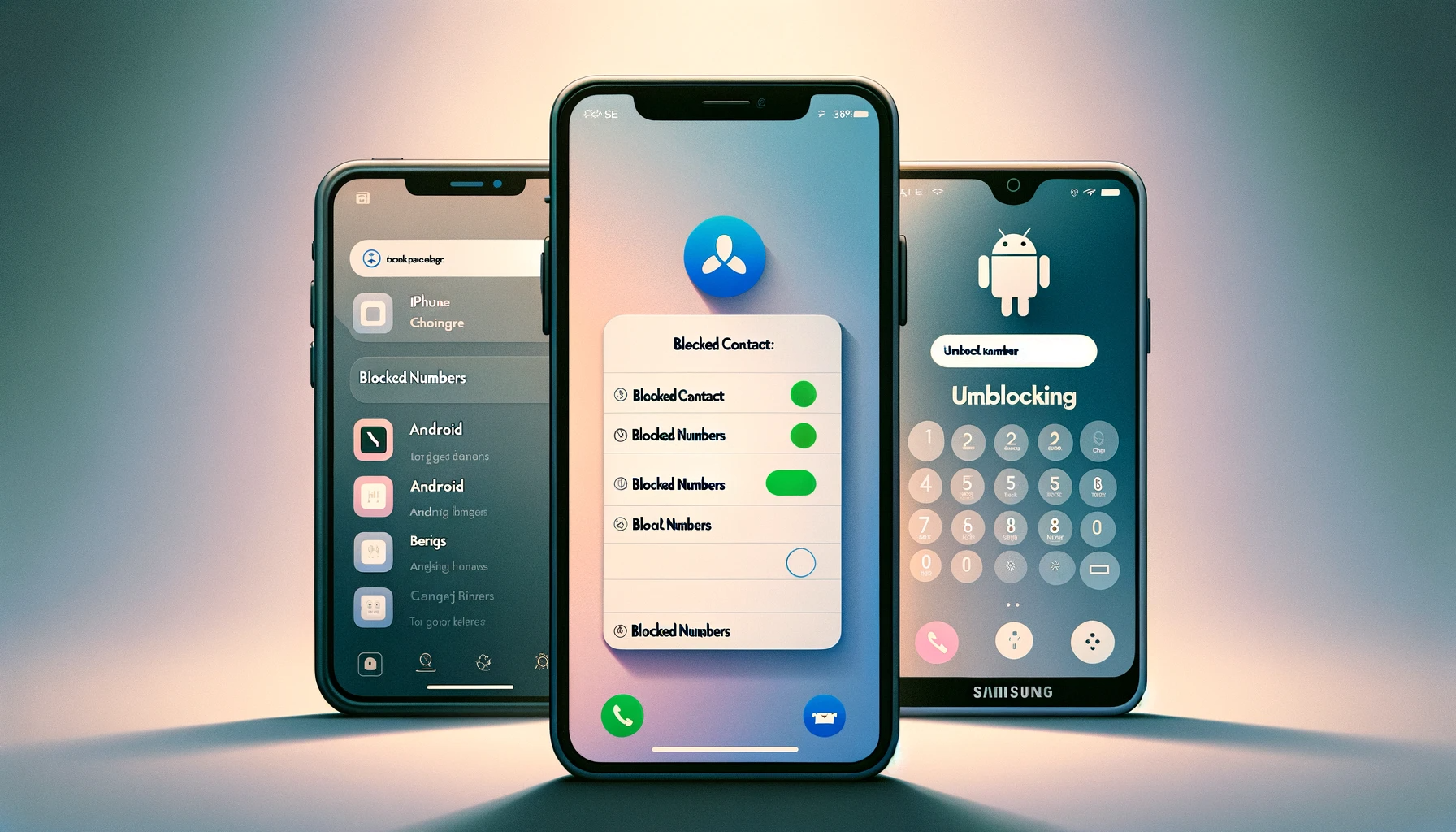
Ever found yourself regretting blocking someone’s number on your smartphone? Fear not! In today’s interconnected world, learning how to unblock a number is a simple task that can be achieved with just a few taps. This blog post will guide you through the process of unblocking numbers on iPhones, Android devices, and Samsung smartphones, as well as provide alternative methods and insights on managing unwanted calls and texts. So let’s get started on reestablishing those lost connections!
Key Takeaways
- Unblock a number on iPhone or Android devices by accessing the blocked contacts list and removing desired numbers.
- Enable Do Not Disturb mode to block incoming calls and prevent unwanted messages.
- Alternative methods for unblocking numbers include contacting your service provider, using third party apps, and more.
Unblocking a Number on iPhone

If you’re hoping to regain access and receive calls, messages, or Facetime requests from a previously blocked number on your iPhone, then the steps for unblocking it are easy. The process of unblocking involves going into the list of all the contacts that have been blocked as well as removing that specific number from there. This way, any form of communication with them can be restored once again.
Accessing Blocked Contacts
To gain access to your blocked contacts on an iPhone, you need to navigate the Settings app. Check out Phone, Messages and FaceTime for a ‘Blocked Contacts’ section, this contains any numbers that have been restricted from calling or messaging you. When searching for someone who has been blocked, remember that they might be listed in more than one place so make sure all three areas are checked! Unblocking them is just as easy. Once located in the blocked contact list, simply remove it from there and allow calls or messages through again if desired.
Removing a Blocked Number
To reverse the block on a particular number, begin by opening up your iPhone settings and accessing the list of blocked numbers. From there you can use your phone app to find this contact in ‘Recents’ where under their name is an option for “Blocked”. By swiping left on it, then tapping Unblock, any texts they tried sending while being blocked will no longer be received but calls/messages from that person should now come through as normal again upon unblocking them from your iphone!
Unblocking a Number on Android Devices

Restoring contact with blocked numbers on Android devices is a straightforward process. In just several steps, you can re-establish communication with the desired contacts and receive their calls as well as messages again. Blocked contacts will no longer be prevented from reaching out to you once again after following these instructions for unblocking them.
Navigating to Blocked Numbers
Open the Phone app, accessible on your home screen or in the app drawer, and tap its menu. Then select “Blocked contacts” to see a list of numbers which have been blocked.
Different Android devices may require slightly different steps for this process. You could search through Contacts for phrases such as “blocked” or “block contact” in order to gain access.
Restoring Contact Communication
Once you’ve found the selection of blocked contacts on your Android gadget, it’s time to hit unblock for the desired contact. Hit the symbol near to that number(s) which need undoing blocking and that will permit communication with them again. All calls received while numbers were locked out won’t show up in phone records once unbanned from an android device nor their texts sent during blockage would be visible at this point either.
Unblocking a Number on Samsung Devices
For Samsung devices, as with iPhones and Android phones, unblocking a contact is an easy process. All you need to do is locate the blocked numbers and then reconnect, allowing communication between both parties once again. Simply seek out those that are marked as ‘blocked’ in your contacts list on any device for seamless access back into conversations with these individuals or groups.
Finding Blocked Numbers on Samsung
To access the list of blocked numbers on a Samsung device, begin by tapping open the Phone app. Then from within that view, choose the three-dot menu at the top right corner of your screen to bring up “Blocked Numbers” as one option among many. This will present you with all callers who have been barred from contacting your phone or tablet, depending on which version is being used. If you’re using an older model, then visit Contacts and drill down into either “Fix & manage” or its equivalent ‘Blocked Numbers’ tab in order to find said listings. Making it simple for unlocking these entries and reestablishing contact once again!
Reestablishing Contact with Blocked Numbers
Navigating to the Phone app, you can access Recents and select a blocked contact or number that you wish to unblock. Tap on the detail icon (which could be an “i” or an “information” symbol) and find your way to activating this procedure. After confirming with one tap of your finger, communication is re-established with this person again! Please note however - depending upon what phone model as well as version are being used by yourself. These steps may slightly vary in order for them to work properly.
Managing Unwanted Calls and Texts

To enjoy stress-free smartphone use, it’s essential to manage the influx of annoying calls and texts. Blocking unknown numbers is an effective way to keep spam away from your communication channels, as well as enabling Do Not Disturb mode which will help you protect yourself against unwanted disturbances. Both strategies allow for easy management of such nuisances while ensuring that none of the relevant data is lost in transmission, an invaluable asset when dealing with frustrating callers or messages.
Do Not Disturb Mode
The messages app has a handy Do Not Disturb mode feature which enables users to block incoming calls and texts from unknown numbers, contacts or both. This is great for preventing unwanted contact while you focus on tasks or simply want some peace and quiet. To enable this in iPhones, go to the Home Screen and use Control Center by swiping down from the top then tapping Focus. Alternatively, head over Settings > Do Not Disturb with toggle it on. On Android devices, opening up your settings app under Sound, there should be an option for enabling ‘Do not disturb’.
Blocking Unknown Numbers
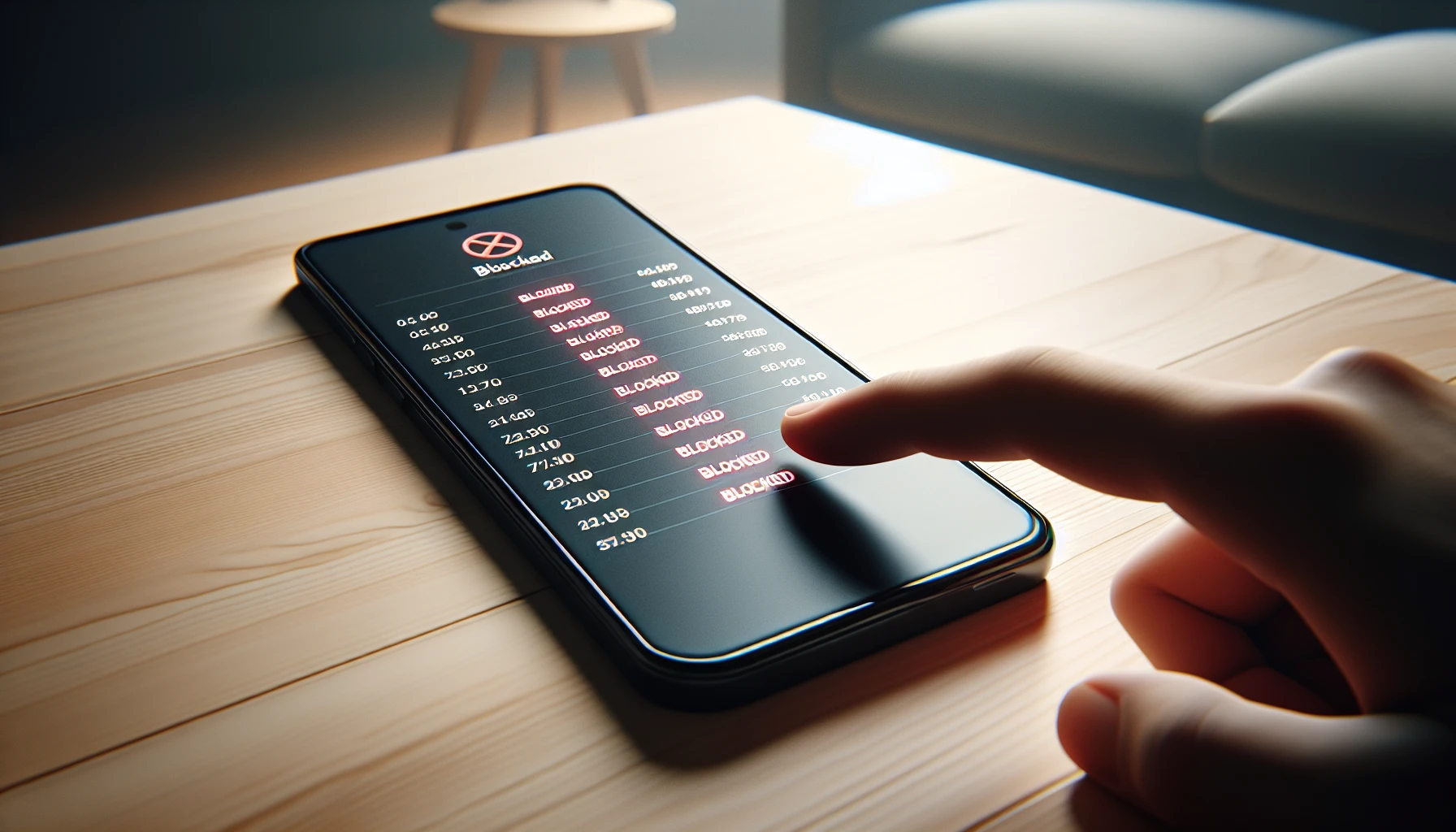
To protect yourself from unwanted calls and messages, one effective way is to block unknown numbers when using somebody else’s phone. By accessing the Phone app settings on an Android device, it will allow you to activate this feature so that these blocked calls won’t be received in the future. While for iPhones, go through your Settings > Phone Call Blocking & Identification before enabling the option of blocking callers who are not identified by number or name. With both settings enabled as such, no communication like this would occur keeping clutter away from your mobile experience.
Alternative Methods for Unblocking Numbers
If you have difficulty unblocking numbers on your smartphone, there are a few different alternatives to consider. Reaching out to your service provider is one way. Using third-party applications or reading answers from frequently asked questions about the process of unblocking may also help you in this situation.
Contacting Your Service Provider
If you require support with unblocking a particular number, it is recommended to get in touch with your telecom service provider. The contact details can be found on the latest billing statement or simply by searching online for their customer assistance phone numbers. Companies such as Verizon, Google Fi and Lumen provide help when trying to unlock contacts. Though please note that this process may take up to two business days depending on the carrier in question, so call them directly if additional information regarding timing are needed.
Using Third-Party Apps
It is possible to unblock phone numbers on your smartphone using third-party applications. Beware of any potential risks such as malware and data leakage that might be connected with them. To stay safe when utilizing these apps for unblocking a number, adhere to the following recommendations: picking reliable software, reviewing its permissions prior to downloading it, examining its privacy policy before use or after updates have been made. Plus opting only for trustworthy stores from which you download the application.
Summary
In conclusion, unblocking numbers on smartphones is a simple process that can be achieved with just a few taps. Whether you’re using an iPhone, Android device, or Samsung smartphone, this blog post has provided detailed guidance on how to unblock numbers and manage unwanted calls and texts. With these tips and tricks in hand, you can now confidently restore lost connections and maintain a clutter-free phone experience.
Frequently Asked Questions
How do I unblock a number I blocked?
Access your Phone app, open Settings then Blocked Numbers. Tap and select Unblock for the contact you would like to unblock from being blocked on your phone.
Does * 82 unblock your number?
Yes, if you use *82 prior to dialing the recipient’s number, it will unblock your line and allow them to see your Caller ID information. Once the call is completed, Blocking will be reactivated again.
Does * 67 unblock a blocked number?
Using 67, a blocked number cannot be unblocked, but it can have its caller ID hidden, which in turn renders 69 ineffective. This code works on any type of phone number and is useful no matter whether the specific contact has been previously blocked or not.
What is the process for unblocking a number on an Android device?
Using the Phone app on an Android device, tap “Blocked numbers” in the menu and press the icon close to where you can see any number that’s been blocked. Doing so will unblock it for use again.
What is Do Not Disturb mode, and how can it help manage unwanted calls and texts?
For avoiding unwanted calls and messages, Do Not Disturb mode offers users the capability to block specified contacts or mysterious numbers. This is an efficient method of regulating bothersome phone calls and texts.