Your Easy Guide on How to Unpair Apple Watch – With or Without iPhone
If you want to transfer your Apple Watch because it’s being upgraded or passed on to a new user, the unpairing process can seem intimidating. But don’t worry! This guide will provide everything needed for successful un-pairing while avoiding unwanted issues and offering two options: using an iPhone and directly from the device. Plus, we’ll explain how to deactivate Activation Lock, back up/restore data, and detail troubleshooting solutions should problems arise. Following our advice at ‘How to unpair Apple Watch,’ all users can successfully unlink their watches quickly without issue, ensuring both current owners have peace of mind when transitioning over ownership rights.
Key Takeaways
- Unpair the Apple Watch from the iPhone using the Watch app or directly on the device by accessing General Settings.
- Remove the Activation Lock with the associated iCloud account and turn it off via iCloud.com/find. Backup data before resetting the watch to factory settings.
- Prepare for a new owner by performing a factory reset and removing cellular plans.
Unpairing Apple Watch Using Your iPhone
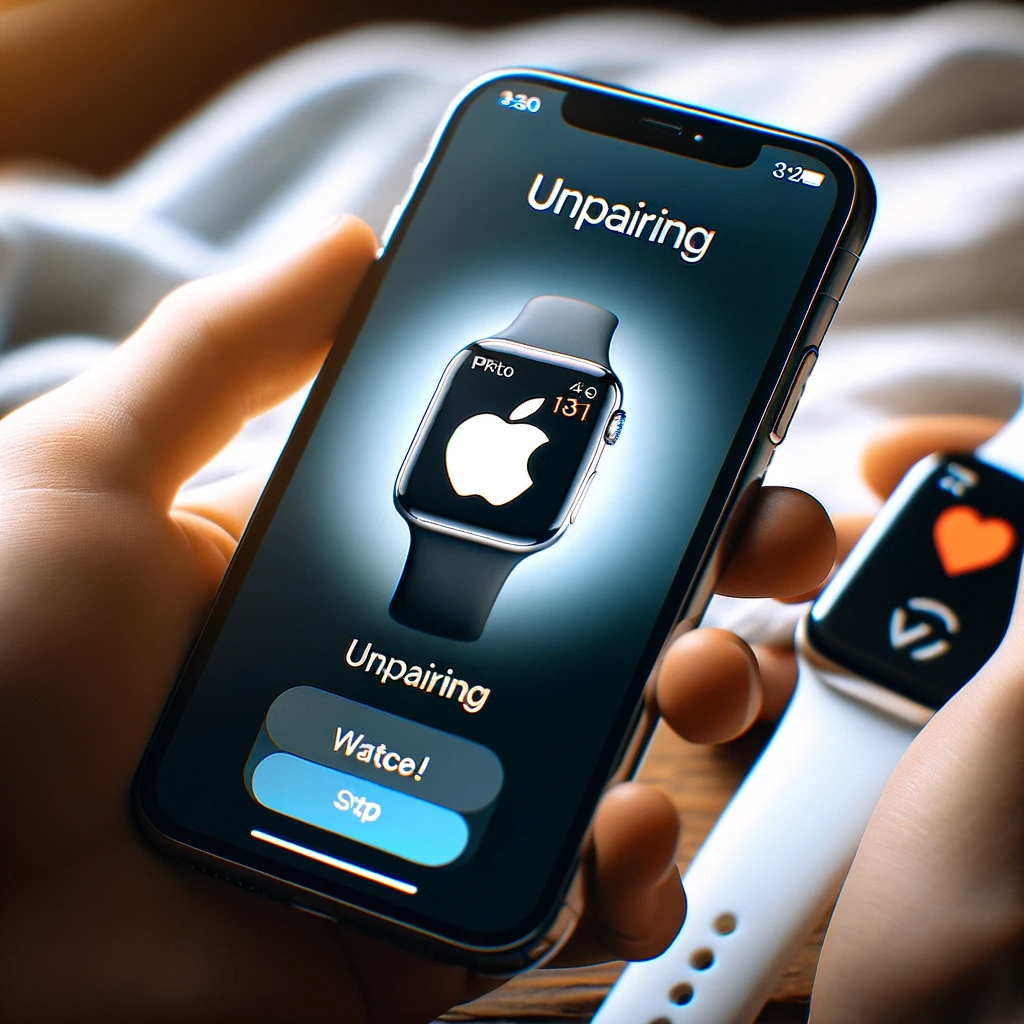
If you plan to either give away or sell your Apple Watch, it must be unpaired from the iPhone first for any new owner of the device to use it without running into any activation lock issues. This process disengages both gadgets, wipes out all stored information, and resets settings back to factory default.
Unpairing is as easy as opening the “Watch” app on your smartphone, selecting your connected watch, and pressing “Unpair Apple Watch.” Every step of this procedure has Subsections that will provide more specific instructions about disconnection.
Open the Watch App
To begin unpairing your Apple Watch from your iPhone, you must access the ‘Watch app’ on your device. To do this, swipe down in the center of the phone’s screen and type “watch” in the search box at the top. Then tap its icon when it appears. Within that application, you will manage and customize all details for working with the watch.
Select Your Apple Watch
In the Watch app, you can view and manage all your paired Apple Watches. To unpair a watch, tap “My Watch” and choose “All Watches.” You can select multiple watches if needed. Mark each desired one in succession.
Tap Unpair Apple Watch
Tap on the “i” icon next to your Apple Watch and tap “Unpair Apple Watch” to initiate the process of unpairing. Confirm this action, which will result in a backup of data from the watch onto the iPhone before deleting active Bluetooth connections as well as any stored payments used with it and erasing its passcode code too – resetting it according to factory settings by getting rid of all user configurations plus associated data.
Unpairing Apple Watch Directly on the Device

If you cannot use your iPhone and need a way to unpair your Apple Watch from it, the device has an inbuilt method for disconnection. To do this, access the General settings on the watch and reset its content by erasing all its settings. This technique is also helpful when one wants to unlink their Apple Watch without using an iPhone. Activation Lock may be triggered if they erase prior skipping pairing instead. Now we will go through each stage needed for cutting off the link between Apple Watch directly via device:
- Reach out General Settings situated within the watch itself
- Resetting every element and setting
- Wipe away total contents & configurations. Please remember that failing to properly unpair can lead to the risk of triggering the Activation Lock imposed by them at Apple’s end.
Access General Settings
To begin, you must access the General Settings on your Apple Watch. To do so, you can just start by pressing the Digital Crown once, which will open the Home Screen, then tap the cog-shaped settings app icon. This brings you to a menu containing different options, including Reset, powered by your beloved Apple watch!
Resetting Your Apple Watch
Scroll down in the General settings section of your Apple Watch, and you will see an option to tap on “Reset.” Doing so starts a reset procedure that sets up your watch again with its original factory defaults and erases any content or configurations saved previously.
It’s important to note that going through with this action wipes out all stored data from the watch. Thus, it would be best if you backed it up before initiating such a resetting process to prevent permanent loss of information.
Erase All Content and Settings
To unpair your Apple Watch from the device, firstly, you must tap on “Erase All Content and Settings” in the Reset menu. You might be asked to type a password when prompted. After that, all data, such as photos and stored fitness activity information, will be eliminated once you confirm this action. This way, your watch is ready for its new owner! It has now been entirely disconnected from your iPhone, too.
Removing Activation Lock
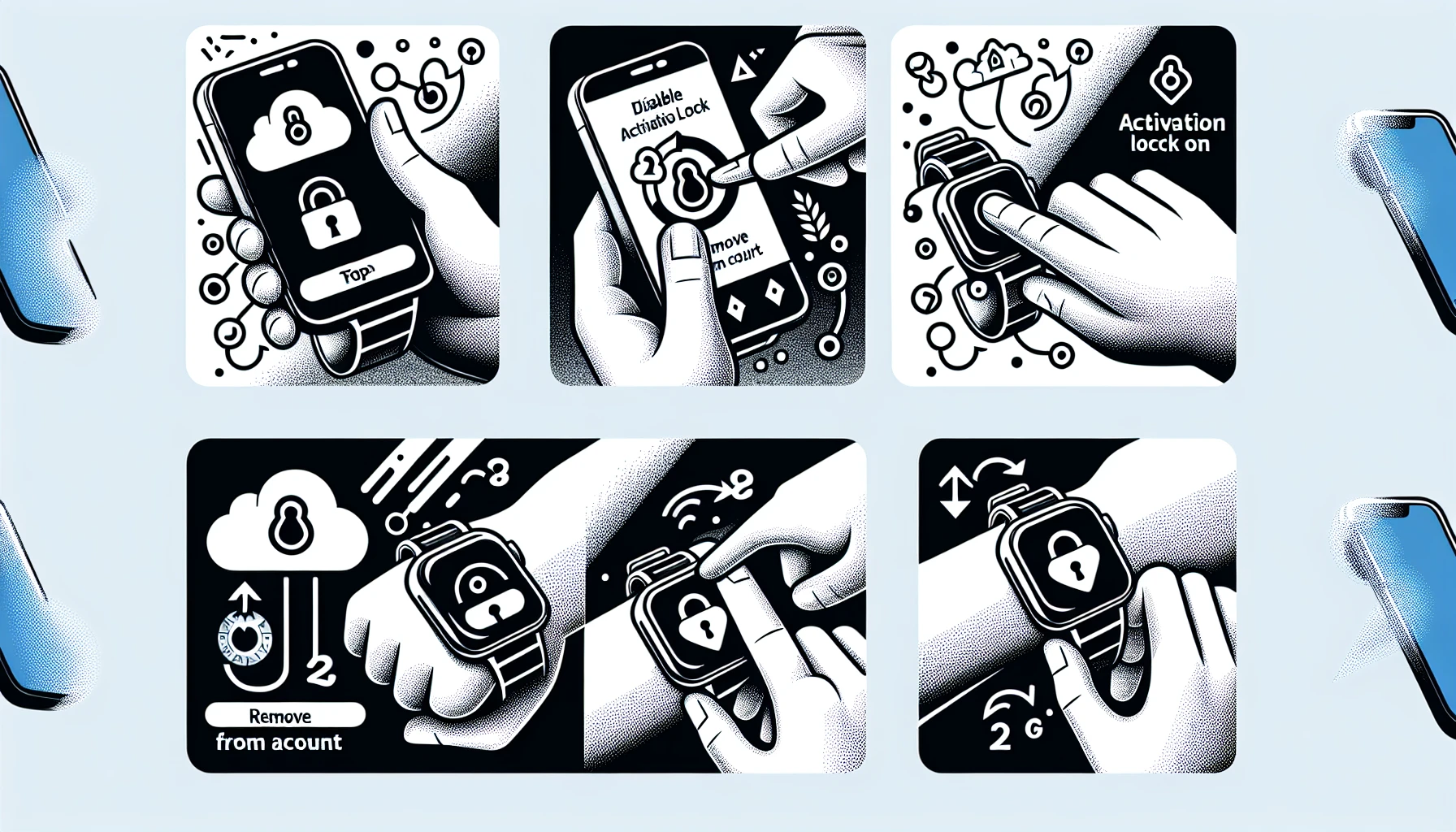
To ensure a seamless transition for the new owner, Activation Lock on an Apple Watch must be disabled before disconnection. This is a security measure by Apple that prevents any unauthorized access to the watch. The following outlines how to do this using your iCloud account:
- Start by signing into your linked iCloud account associated with the specific Apple watch
- Disable the activation lock and then proceed to unpairing it.
- Finally, prepare said device so that someone else can eventually own it.
Use iCloud Account
To ensure you can disable the Activation Lock when unpairing your Apple Watch, first sign into the iCloud account. You must open the watch app on your iPhone and go to My Watch > General >Apple ID. You can enter login credentials associated with an Apple ID here afterward. Doing so should give control over that mentioned lock feature itself.
Disable Activation Lock
To disable Activation Lock, please ensure your iCloud account is signed in. To do this, visit icloud.com/find and log into the page with your Apple ID credentials. Select “My Devices” to locate the connected watch, and click “X” beside it to remove it so you can deactivate the lock successfully! If you have forgotten either of Apple’s information, such as Apple ID or its password, contact their support team for assistance regarding the identity verification process & resetting the respective passwords to complete the disable activation lock task correctly.
Backing Up and Restoring Your Apple Watch Data
Before disconnecting your Apple Watch, a data backup must be created to recover vital information. Once the watch has been unpaired and re-paired with a new iPhone, you can access your saved info from this backup if needed. This guide will provide instructions on how both backing up and restoring Apple Watch data may take place using the built-in app found within an iPhone device
.The process begins by opening up the exclusive Watch application on your iPhone’s home screen, going through some preliminary steps regarding backups, and retrieving any backed-up materials later when necessary. In summary, keep all pertinent facts, including keywords such as ‘Apple,’’ watch,’ ‘data,’’ app on iPhone,’ etc., regarding making secure copies & retrieving stored items related to an individual’s particular Apple watch safe during times prior/later paired connection changes occur.
Create a Backup
Backing up your Apple Watch is an easy process. It just requires you to back up the paired iPhone, and then all the associated data on that watch will be backed up automatically. To ensure this sync takes place with iCloud for extra protection, follow these steps: open the Settings app from the watch itself, click on your account name located at the top, tap “iCloud”; make sure “iCloud Backups” is enabled so everything related to new Apple Watch gets safeguarded correctly. Finally, you must routinely back up your iPhone if you want a properly functioning device and a connected timepiece!
Restore from Backup
To restore your Apple Watch data from a backup, use the following guide:
Open up the companion iPhone’s Apple Watch app.
Then, navigate through “My Watch” and select your watch model. Tap on “Restore From Backup,” followed by choosing which one you would like to apply, and then press “Continue.” This will bring back all your settings, including any selected watch faces and application layouts - plus other relevant info - onto that particular device. In conclusion, an activation process for each piece of stored data related to the initialized versioned backup being applied at this point was initiated.
Troubleshooting Common Unpairing Issues

Need help un-pairing your Apple Watch or have lost/forgotten the password? Don’t panic. We’ll look at how to resolve these issues to guarantee successful unpairing of your device. Common problems include incorrect pairing, the watch still appearing paired on an iPhone, difficulty resetting it, and some glitches while using the associated Apple Watch app on an iPhone. To effectively rectify all such problems, follow this guide’s steps for smooth disconnection from any Connection between you and your Watch & phone system.
If, even after carefully following each step in our guide, there is a continuous hitch, read through this section, which offers workable solutions towards enabling effortless completion of the uninstallation process involving both parties - the user and their connected Apple devices, including I Phone /I Pad, etc.
Can't Unpair Apple Watch
If you’re having trouble disconnecting your Apple Watch, ensure it stays connected to the iPhone over Bluetooth or Wi-Fi. If, at any moment, it gets disconnected from its paired device, some networks may recognize it and try connecting with that watch. This could interfere with deactivating it properly.
In case of trouble when unpairing your timepiece, could you consider getting help through Apple Support services for more assistance in solving the issue?
Lost or Forgotten Password
If you can’t remember the password for your Apple Watch or have misplaced it, resetting is easy. Press the watch’s side button down until a power-off screen appears. On that page, tap “Erase Apple Watch Content and Settings,” then confirm to erase everything from it so you can set up with an iPhone again. In case there are issues about forgetting/not knowing one’s Apple ID or passcode needed when deactivating Activation Lock, contact support of the company to assist in verifying identity and setting a new code accordingly as well.
Preparing Your Apple Watch for a New Owner

Before transferring your Apple Watch, it’s vital that you properly prepare the device. This includes conducting a factory reset, deleting all data and settings, and disengaging any cellular plan associated with the watch. Doing so ensures an effortless transition for its new user while preventing potential issues.
Below, we’ll go over how to execute a reset and sever links between this watch and related network plans for smooth ownership transfer when you’re finished prepping up your Apple product!
Factory Reset
To reset your Apple Watch and erase its data before passing it on to a new owner, go into the Settings app, select Reset, then tap Erase All Content and Settings. You'll need to enter a password for confirmation purposes. Once you confirm this action, the watch will return to its original factory settings - ready for someone else’s use!
Remove Cellular Plan
When you want to transfer your Apple Watch to a new owner, it is essential that you not only perform a factory reset but also remove any connected cellular plans. Here are some steps to ensure the ease of configuring their plan on the watch.
Open up the app specifically created for this device - the ‘Apple Watch’ App - which can be found on your iPhone. Select the ‘My Watch’ tab and scroll until reaching the ‘Cellular’ option, where tapping Remove All Cellular Plans will get rid of everything formerly associated with it from before its change in ownership.
Summary
Unpairing your Apple Watch is necessary when upgrading to another model or transferring ownership. The instructions in this guide can help show you how to do it through an iPhone and directly on the watch itself, ensuring that the Activation Lock is removed and all data is backed up & appropriately restored before any transition occurs. Anyone who owns one of these devices needs to understand the pain and be prepared once their own time with it comes to an end.
Whether handing off the device as a gift, selling it to someone else, or moving forward with updating- now armed with our advice, users have the assurance that everything will be safe during its future travels outside of them!
Frequently Asked Questions
How do I force my Apple Watch to unpair without my phone?
To unpair your Apple Watch without a phone, navigate Settings > General and select Reset. Logging into icloud.com offers an easy way of removing the watch under My Devices in settings.
How do I pair my Apple Watch to my new phone without my old phone?
Replace your Apple Watch with the new iPhone, and open the accompanying app. Follow instructions to set up and restore from an available backup if needed. To complete this process, you must first sign into iCloud on your fresh iPhone. All these steps involve various products made by Apple, such as a watch, phone, or software like the “watch” application, for example.
How do you reset the Apple Watch and pair it again after too many passcode attempts?
To reset your Apple Watch and pair again after too many passcode attempts, put the watch on its charger and press and hold the side button. Press and hold the Digital Crown to bring up the Erase all content and settings screen, then tap Reset twice to confirm.
Could you set up the watch again afterward?
How do I fix my Apple Watch from unpairing?
Reset your Apple Watch by pressing and holding the Digital Crown while in pairing mode, then tapping ‘Reset’ when it appears.
Alternatively, you can unpair and reset your watch through the My Watch app on your iPhone; go to General, click the Reset button, and choose to erase the content and settings of the selected watch.
How can I remove Activation Lock from my Apple Watch?
To remove the Activation Lock from your Apple Watch, you can use the related iCloud account to deactivate it. By doing so, you can pull this lock from your watch.