Master How to Check AirPod Battery Life with Ease
Mastering your AirPods battery life is the key to enjoying your favorite tunes and podcasts without interruptions. It’s time to unlock the full potential of your wireless earbuds by learning essential tips and tricks, including how to check AirPod battery life. Say goodbye to unexpected power losses and embrace the convenience of a well-maintained battery.
Key Takeaways
- Monitor AirPods battery life with the Batteries widget on iPhone/iPad, Siri hands-free, and Mac Bluetooth menu.
- Enable Optimized Battery Charging to extend AirPod life and follow proper charging etiquette for optimal performance.
- Be aware of Spatial Audio’s impact on battery usage when using other Apple devices.
Mastering Your AirPods: Monitoring Battery Levels

Keeping track of your AirPods’ battery is essential to ensure a quality audio experience. There are multiple methods available for monitoring the remaining energy levels in your AirPods, from looking it up on iPhone/iPad or Mac quickly to utilizing widgets and some that don’t require any devices at all.
In this article, we will examine these different ways of checking how much power you have left in your Airpods batteries.
Instant Battery Check via iPhone or iPad
By keeping the AirPods in their case and bringing it close to your iPhone or iPad, you can quickly check battery life levels for both the earbuds and charging station. A pop-up will appear within a few seconds of proximity that displays this information, even while they are being worn! There is also an accessible Battery widget on your Home screen which similarly provides feedback about all relevant devices’ battery statuses, like those of the AirPods. Monitoring these figures periodically should be easy enough so that checking them up does not become too inconvenient for users.
Siri at Your Service: Ask for Battery Status
Your AirPods battery life can be tracked hands-free with the help of Siri, your virtual assistant. Simply ask her “What is the current battery level for my AirPods?” and she will provide you with an update without any distraction to your activities. If you haven’t checked on the battery levels in the case itself, that too can easily be determined by querying Siri about it. This technique proves useful when multitasking or unable to use a device as now all pertinent information regarding batteries is just voice command away!
The Power of Widgets: Keeping an Eye on Battery Life

The batteries widget offers a simple way to check your AirPods battery life on iOS devices. To add it, simply press the red button at the bottom center of your screen and an interface will appear with both the current level of charge for your earbuds and charging case visible.Including this widget in one’s daily routine ensures that you always have an up-to-date view of how much power is remaining in each device, no more unexpected low battery surprises! This allows users to keep track even while their AirPods are being used, resulting in a seamless experience.
Discover AirPod Battery Status on Mac
Mac users have a variety of ways to track their AirPods battery levels. By accessing the Bluetooth menu and enabling optimized charging settings, you can monitor your AirPod’s power reserves and always be ready for your next audio experience. This article will look at how Mac users can check these parameters using the Menu Bar feature as well.With access to features like battery level monitoring, keeping an eye on the charge left in your AirPods is easy with any Apple device. All that’s needed is just clicking into this setting or activating it from within Bluetooth options, leaving nothing between you and great sound quality!
Find Battery Percentage in Bluetooth Menu
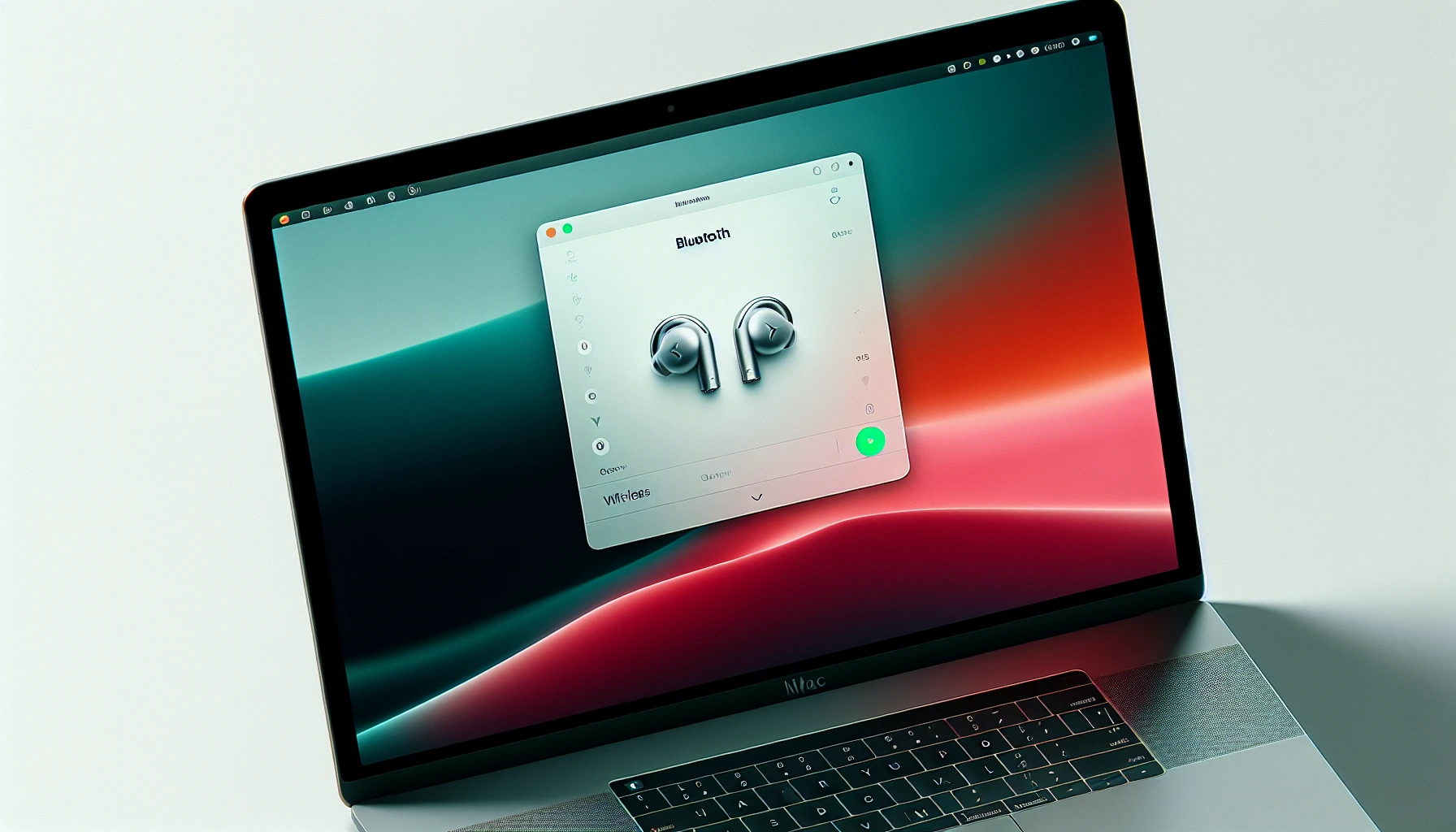
The Bluetooth icon on your Mac can be used to keep track of the battery percentage for your AirPods. To do so: open up the case lid or find and select them from within the menu, which will show you their current charge level as well as that of their charging container with a few clicks.If it’s not showing in this list, disconnect any other devices they may have been linked too priorly. If needed reset by closing off its case and holding down its Setup button until there is a white flashing indicator light present.
Optimized Battery Charging for Extended AirPod Life
Preserving your AirPods battery life for the long haul is made easy through Optimized Battery Charging. This feature takes into account how often you use and charge your AirPod devices, like Pro, 2nd generation Pro or 3rd gen models - always charging them up to 80% until needed – then topping it off to 100%.
By tweaking settings on Macs, users can control when this optimized system kicks in. When utilized correctly, batteries are kept at optimum levels, which helps extend their lifespan considerably!
Checking AirPod Battery Without Any Devices
If you don’t possess any devices to access your AirPods’ battery level, there is still a way for you to stay informed about it. By recognizing the condition lights on its case and by listening closely if it has low battery alert signals, one can check their AirPod’s life cycle of power. Now let us learn how we can keep track of our Airpods’ electricity levels without using other gadgets.
Deciphering the Case's Status Light

Your AirPods case’s status light can provide you with information about your battery levels. When a green glow is visible, it signifies that the batteries for both earbuds and the case are completely powered up. In cases where only one of them has charge left, an amber hue will be emitted from within indicating this. With such knowledge in hand, people who own these devices are enabled to plan their usage according to remaining power simply by glancing at their device instead of connecting any other outside source or gadget.
Auditory Low Battery Alerts
The battery life of AirPods can be monitored through auditory alerts at 20%, 10% and 5%. Knowing when these cues sound will allow you to avoid power loss and have charged devices ready whenever needed. With these audible signals, users are able to keep their AirPods powered in order for them to enjoy uninterrupted listening or talk time. Keeping track of your device’s battery level by recognizing the warnings is essential if you want a constant use from your Apple earbuds without any unexpected interruptions due to drained batteries.
AirPod Battery Insights for Android Users
Android users may feel frustrated when it comes to seeing how much battery life is left in their AirPods. They are not out of luck as there are various third-party applications that can provide detailed insights into the state of these earphones’ batteries.We will be looking at methods available for Android owners to keep a close eye on their airpods and monitor its power levels accurately.
Third Party Apps as a Solution
For Android users, reliable third-party apps such as AirBattery or MaterialPods are available to check the battery level of their AirPods. These applications can display similar information concerning airpods battery life which is seen on iOS devices. Nevertheless, it must be noted that accuracy may vary and some reports state erratic updates in terms of showing correct power levels for these batteries.
To ensure a seamless experience, individuals should attempt out these apps thoroughly so they could evaluate if they suit the specific type of model used together with device compatibility. Through utilizing external programs like this one, you will enjoy being able to monitor your AirPod’s remaining energy conveniently from an Android device - among those recommended by many are: Assistant Trigger, Podroid, AirBatteries and finally for GA.
Ensuring Third-Party App Reliability
It is essential to guarantee the reliability of third-party apps when it comes to monitoring your AirPods battery life. To get an idea of other users’ experiences, take into account user reviews and recommendations – positive ratings will indicate that the app works properly with no issues like crashes or security problems. Negatives imply there may be some troubles present.
By considering various perspectives on a given application and carefully selecting one that has been well reviewed, you can dependably track your airpod’s battery level from your Android device without any inconvenience so as to benefit most from this technology gem.
Prolonging Your AirPods' Battery Life

To get the best out of your AirPods and listen time, looking after their battery life is essential. This article gives you a few tips and tricks that will help increase its longevity so you can keep on enjoying all your favorite audio content without any break in service. Here we explain how to extend the lifespan of an AirPod’s battery for maximum talk-time and performance!By following these helpful guidelines regarding batteries – especially those belonging to Airpods – it’s possible not only to improve overall use but also minimise unexpected downtime due to low power or dead cells inside them resulting from excessive usage.
Maximizing Listening and Talk Time
To maximize your AirPods battery life, Apple advises to keep the volume level between 40 and 50%, using one earbud at a time whenever possible. By adhering to these guidelines you can get more out of your listening experience without running low on power too quickly.
If available for your device model, it is recommended that you enable Optimized Battery Charging as this feature prolongs its longevity by charging when anticipated extended periods of usage occur based off user patterns.
Proper Charging Etiquette
For maintaining the battery health of your AirPods, it is imperative to have appropriate charging habits. To help lengthen their life span, here are some useful tips.
- Use only Apple approved chargers and accessories for plugging in your AirPods.
- Refrain from deep discharge cycles as much as possible .
- Store them back into their original casing when not being used so that they remain secure and safe at all times.
- Keep these devices away from extreme temperatures by stowing them in a dry area with cool temperature settings nearby if possible
Following these instructions will guarantee improved battery performance along with extended talk time allowing you to make the most out of your Airpods’ use experience! So keep an eye on preserving each aspect associated with its power supply, which ensures longer lasting results without depleting over short periods related to frequent usage or environment conditions, enabling users enjoy audio entertainment even more for many years down the line!
Advanced Features and Compatibility Notes
Battery life of AirPods is influenced by certain advanced features such as Spatial Audio, and compatibility with other Apple devices. To make informed decisions regarding your AirPods battery usage, it’s important to have an understanding of how these attributes affect the overall performance.
By taking into consideration device-specific functions like Spatial Audio and connectivity options between various Apple products that can lead to varied power consumption levels for each unique set up. Users will be able to manage their expectations on what constitutes a reasonable period for battery longevity from their respective pair(s) of earbuds.
Spatial Audio and Battery Usage
Understanding the effect that Spatial Audio has on your AirPods battery life allows you to make informed decisions about whether or not to activate it, based on how long you want to listen and what level of power remains. When this feature is enabled, audio listening time decreases from its regular 6 hour maximum down to a lower limit of 5.5 hours per single charge due to the additional processing requirement and data transfers associated with spatial sound.It’s important to take into consideration when considering activating Spatial Audio for optimal use out of one’s Airpods’s batteries as there can be an impact on their longevity if they are always running at peak performance capacity while using extra energy resources in order maintain this powerful function simultaneously along with normal operating tasks other activities airpods engage in.
Compatibility with Other Apple Devices
AirPods are compatible with a range of Apple devices, including iPhones, iPads, and Apple Watches. Some users have reported that the battery percentage displayed on their iPhone or iPad may not always reflect how much juice is actually left in their AirPods. To ensure accurate monitoring of your device’s battery life when using Airpods across various devices, you should make use of Batteries widget on an iOS platform such as the iPhone or iPad to check for more precise results. This way it will be easier to optimize your usage habits so they result in the best possible airpod performance over time!
Summary
To make the most of your AirPods’ battery life and ensure you have enough talk time, it’s best to familiarize yourself with how to check its levels, practice good charging habits, and understand compatibility details. By doing so, this will help avoid any surprise dips in power when using your wireless earbuds.
Frequently Asked Questions
How do I get the battery widget on my AirPods?
Tap and hold a blank space on your iPhone or iPad’s home screen to add the Batteries widget. Press the plus sign at top-left, then choose Add Widget after selecting this battery tool for AirPods.
How do I check my Airpod battery in my ear?
When wanting to verify the battery remaining of your AirPods, you can easily take them out of their container or open it and then click on the Bluetooth icon in your menu bar that is shaped like an AirPod. This will give a direct readout for how much power each earbud has left.
How long can AirPods battery last for?
With a single charge, AirPods offer up to 5 hours of listening time or 3 hours of talk time and the included charging case provides more than 24 additional hours of usage.
Can I replace the battery in my AirPods?
The battery in your AirPods can be replaced by either using a hot air gun and tweezers to take out the old one and install the new one, or taking advantage of AppleCare+ for Headphones. Although there is an accompanying service fee regardless of which option you choose, if the capacity of your existing battery holds less than 80%, then this cost will be covered under AppleCare+.
Can I use Siri to check my AirPods battery life?
You can use Siri to check your AirPods battery levels and see how much juice is left. Just ask the virtual assistant what your current airpods battery life looks like, then you’ll know if it’s time for a charge!