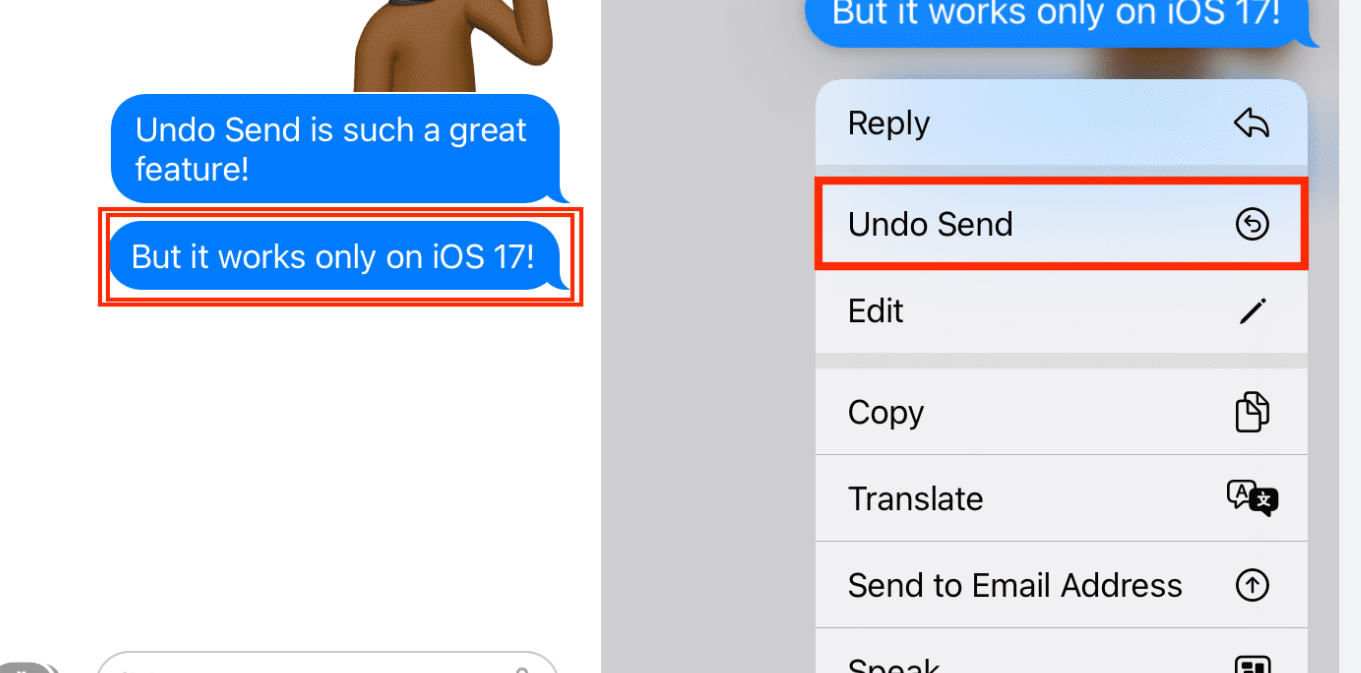Quick Guide: How to Unsend a Message on iPhone with Ease

Short Answer: Touch and hold the message bubble, then tap Undo Send.
iPhone users now have the ability to unsend and edit messages they sent with ease due to recent iOS updates. We’ll explain how you can do this on your iPhone, iPad or MacOS device—including their limitations and compatibility details as well as common issues that may arise. First off, let’s take a look at ways to master message editing & unsending for all Apple products!
Also Read: Iphone 15 Pro Max.
We’ll walk through everything from why it might be useful in certain scenarios such as sending an incorrect message to the wrong person. Quickly rectifying these mistakes without having any consequences is made much easier when one knows exactly what options are available via the feature of ‘unsend’ across different platforms (iPhones/ iPads). We will discuss associated capabilities like troubleshooting errors related to the feature which should ensure smooth experiences while using this helpful tool!
Key Takeaways
- Unsend and edit messages with ease on your iPhone using iOS 16
- Update to the latest version of iOS for access to unsend/edit features
- Compatible with iPad and macOS, but not Android users, check out our FAQs for more info!
Mastering the Unsend Feature on iPhone

For the times when we have accidentally sent a message with an error or to the wrong person, iOS 16 offers us relief. To be able to unsend messages in iMessage and edit existing text messages after they’ve been sent, first ensure you’re using your iPhone on version 16 of iOS or higher. You can open Messages easily then tap and hold onto any particular message bubble for long enough until ‘Undo Send’ appears, allowing you quickly remove that specific piece before it caused too much trouble! No longer do you need to apologize for missed communications. Just use Undo Send!
Update Your iPhone to iOS 16 or Later
Before you can start using the unsend option on your iPhone or iPad, make sure it is running iOS 16 or higher. To check this information, open Settings then select General and tap About to see what version of iOS is installed.If your device isn’t up-to-date with at least iOS 16, use these steps: access Settings from the wheel icon in your phone menu. Select ‘General’ then choose Software Update. If a new update exists, click Download & Install - just remember that before updating connect to Wi-Fi and keep enough battery life as needed for successful installation.
Accessing the Messages App
For those with their iPhone updated to iOS 16, the Messages app is accessible. You can easily locate it on your home screen or you can swipe down from the top of your display and tap on the Messages icon. Or try asking Siri for help accessing this application while Shortcuts provide an alternative way if desired.
Unsend a Message in iMessage
To take back a sent message, you can quickly tap and hold the bubble to access ‘Undo Send’ within two minutes. With iOS 16 though, users now have up to 15 minutes after sending messages in which they can select ‘Edit’ with a long-press on the conversation bubble. Making changes is then just one blue checkmark away, this option being limited only for iMessages not SMS texts.
Editing Sent Messages: Tips and Tricks
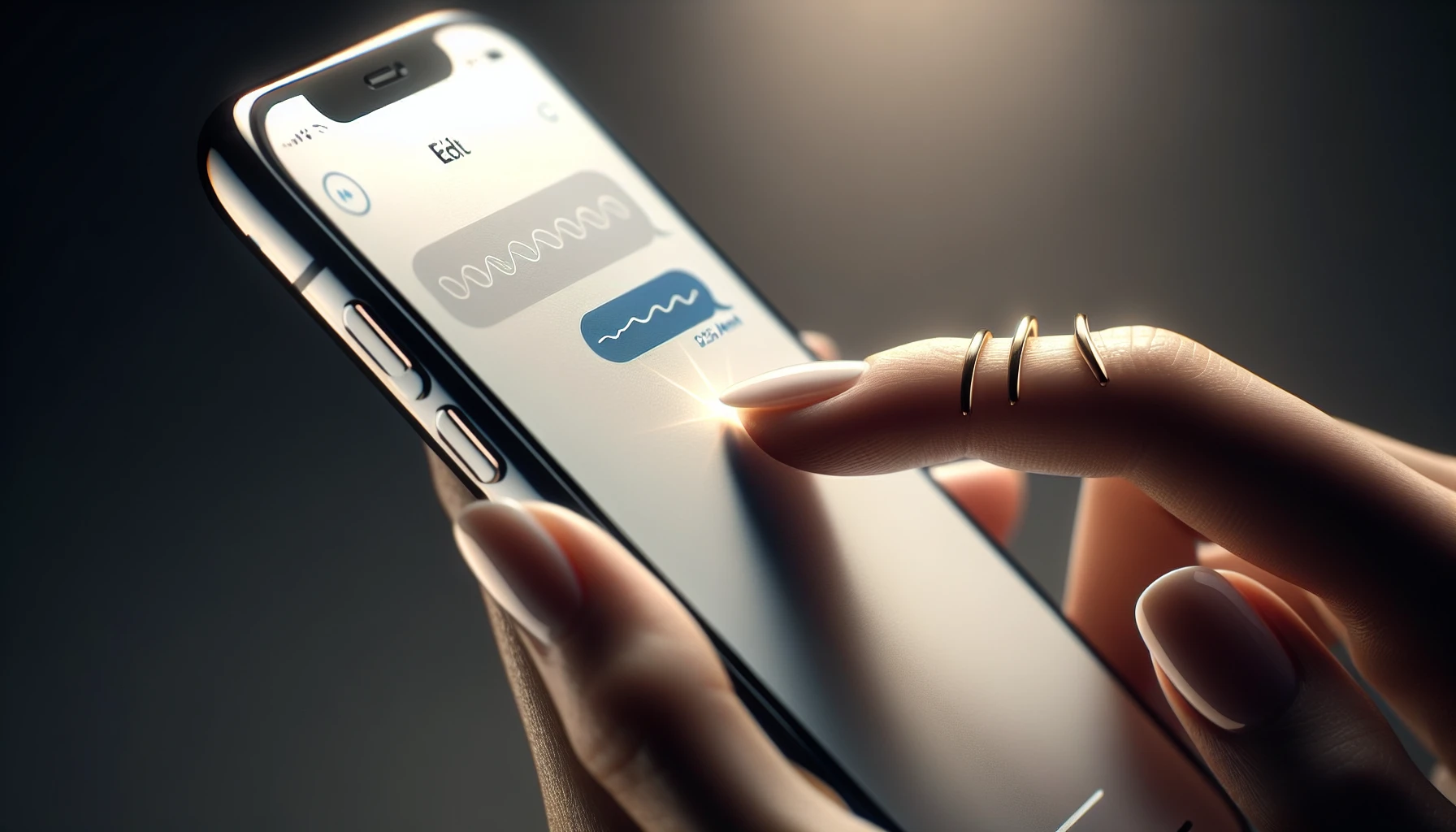
On your iPhone, with iOS 16 you can now edit messages that were sent within the last 15 minutes. This allows users to make corrections or amendments and show others what changes they’ve made in their message. A downside is that recipients will still be able to view the editing history of a certain message. Hence it cannot completely be erased from existence. If you want help getting started with this feature, here are some tips: keep all necessary facts without missing any relevant information, preserve as much keywords related to subject as possible while restating its expressions and ordering them differently so new insights may come into play but maintain same tone throughout text length two paragraphs should suffice for clarity sake!
Edit Recent Messages
Tap and hold the message bubble for a few seconds to access options. Select ‘Edit’ from there, which will allow you to make changes in your text up to five times within 15 minutes after sending it. Don’t forget - once edits are made, tap the blue checkmark button in order to confirm them! This is a great opportunity that lets you keep all of your messages accurate.
Understanding Edit History
When it comes to editing a message, the recipient will get an alert and they can see all prior versions of your message in the edit history. This includes both the original content as well as any changes you make. This may still be visible even when you are done with editing. If desired, by tapping ‘Hide Edits’ at the bottom of that same screen, these previous drafts won’t show up anymore but only showcase the newest edition instead.
Reverting to the Original Message
If you decide that the original message was better than your edit, you can restore it just by re-entering it into the editing field and clicking on the blue checkmark to save. Remember though - even after switching back to its original form, anyone reading this will still have access to its earlier versions via ‘Edited’ label.
Unsend Limitations and Compatibility

Knowing the restrictions and compatibility issues linked to these features on iOS 16 can help you make use of them without any hiccups. Let’s discuss the two aspects connected to this - first, whether or not recipients will get notifications when unsending/editing messages from an iPhone. Second, if Android users are supported by such options.
Understanding how these limitations apply in different scenarios helps you avoid potential problems when editing or removing your messages with iPhones.
Recipient Notification and Visibility
When you remove a sent message, the recipient will be informed that one has been taken away from them. The content won’t show up to them anymore, but they will still know something had been unsent.Likewise, when altering a message, the person on the receiving end will get notice of it and can explore any amendments made by pressing ‘Edited’ at its bottom, granting access to both original composition and edits done in order for more transparency concerning conversations.
Compatibility with Android Users
For Android users, sending and editing messages is unavailable. When messaging Apple device owners using iMessage on iOS 16 or more current versions like iPadOS 16 or macOS Ventura, you can edit and delete your sent texts.
Unsend and Edit Messages on iPad and macOS
For iPhone users to stay connected accurately and in the moment, they are able to edit messages across all Apple devices such as iPhones, iPads or Macs. It’s a straightforward process involving just a few steps for each of these platforms. Meaning conversations with contacts remain precise regardless of which device is used. Consequently providing an effortless way for iphone owners to easily communicate effectively over multiple channels.
Troubleshooting Common Issues
Having trouble with the unsend or edit features on your iPhone? We’ll give you some useful advice and solutions to help you out. These tips will assist in keeping your messaging experience working as intended.
If there’s an issue where either the unsend option is unavailable or editing isn’t possible, then we’ve got ideas for troubleshooting both these issues. Knowing what can be done will allow for better navigation of this technology on any device.
Unsend Option Not Available
If the unsend option is not appearing on your iPhone, it could be because you’re running an older version of iOS. The feature itself requires at least iOS 16 or higher in order to function properly. To check this and upgrade if needed, access Settings > General > Software Update from within your device. Install any updates that appear here for a chance to use the unsend feature once again. You’ll need to make sure you have updated up until at least ios 16 before being able to enjoy its benefits again!
Edit Functionality Not Working
If you are experiencing problems with editing in iMessage, there can be a few different causes. These could include app glitches, the fact that only certain messages types (iMessages) can be edited and also an expiration window of 15 minutes to edit them. Unstable internet connections may contribute as well.
To try and fix these issues, restarting Messages is recommended. Make sure your message type isn’t preventing edits or exceeding time limits imposed on changes. Finally, check if your connection stability might not allow for smooth operation either.
Understanding Message Editing and Unsend Features
Messages you send using your iPhone, iPad, and macOS devices can be unsent or edited. The feature is only available on iOS 16+ versions however. Android users are not compatible with the ‘unsend’ function. Also, messages cannot typically be edited after 15 minutes of sending it out (up to five times). Although if a recipient clicks ‘Edited’ beneath the message, they will still see changes made as well as what was originally sent prior to them being amended. There’s no way for an iphone user to undo messaging someone who uses android software unfortunately at present time.
Summary
In summary, iPhone, iPad and macOS users can enjoy the convenience of being able to revise messages sent in error with the unsend and edit features that have been added to iOS 16. Mastering these will ensure your conversations are always free from embarrassing typos or outdated information while avoiding time-consuming corrections. Even though there might be some compatibility issues regarding this feature, taking advantage of it is worth doing as you’ll never need to worry about inadvertently sending wrong messages anymore! So go ahead and take charge of how you communicate on Apple devices today.
Frequently Asked Questions
Can I Unsend a text message on iPhone?
You can unsend a text message on your iPhone by launching the Messages app, pressing and holding down on the message you want to unsend, and tapping Undo Send. The text message will then disappear from your conversation thread with both you and the recipient seeing a note confirming it was not sent.
Why can't I Unsend messages on iPhone anymore?
The Unsend feature is only usable when you are exchanging iMessages with a person on iOS 16. You can check if it’s turned on in your Settings by switching the option. If the other party has not got iOS 16 installed, they will still be able to view the message regardless of this feature being enabled or disabled.
Can I delete a message sent to the wrong person?
It is possible to remove a message that you sent mistakenly to the wrong person off your device, although it will have already been viewed by them.