Fix Outlook Error 0x8004010f
Introduction
One of the common errors that might pop up on your screen while using Outlook is: “0x8004010F: Outlook data file cannot be accessed” and with this, you won't be able to send or receive your emails. This error arises majorly due to a corrupted user profile and conflict with antivirus utilities. So, if you too are not able to access your mail due to 0x8004010f and are clueless about what to do, we are here to help you. Learn the reasons and the best solution to fix Outlook Error 0x8004010f.
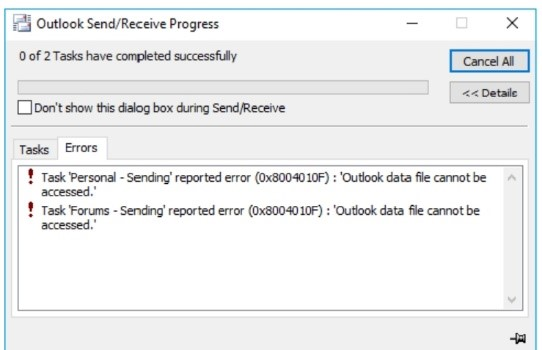
Part 1. What Is Error 0x8004010f?
First let’s start with what is error 0x8004010d in Outlook
Error 0x8004010f represents issues with Outlook data files and the error majorly occurs when the Outlook profiles become corrupted. Getting a little detailed into this- An OST or PST file is created on your PC when Outlook is used with Exchange or IMAP email. These OST and PST files help in locally storing copies of your mailbox data so that they can be checked even offline and changes done are later synced. So, if there are any issues with these OST and PST files, you won't be able to access your incoming and outgoing mails and this will result in error 0x8004010f.
Part 2. Reasons for Outlook Error 0x8004010f
Several reasons result in Outlook error 0x8004010f and some of the common ones can be checked as below.
- Corrupted user profiles that make OST/PST files corrupted
- Conflict of anti-virus utilities with Outlook
- Old OST and PST files or moving these files' location
- Unstable internet connection
- Exchange server setting issues
- Improper set-up of the primary account.
Part 3. How to Fix Outlook Error 0x8004010f Using Best Tool
There are several ways to troubleshoot and fix 0x8004010f errors like setting up a new Outlook profile, disabling anti-virus utilities, installing and installing Outlook, repairing Outlook, and more. Among all, the best and the most reliable way is to repair the corrupt Outlook files and for this, a professional tool like 4DDiG Email Repair works best. With this superb Windows-based tool, you do not need to be a tech expert to repair the Outlook files as all the tasks are taken care of by the software and the process is quick and simple.
Key Features of 4DDiG Email Repair
- Allows fixing the damaged and corrupted OST/PST files in a single click
- Files can be repaired in batches and without any limitation on the size
- Facilitates previewing the items of the repaired files before you save them
- Allows restoring Outlook emails, contacts, and other data
- Email repair results are saved to the new Outlook PST/OST file.
- In addition to 0x8004010f, all other Outlook errors like 0x80040154, 0x8004210Aand issues can be handled
- All versions of Microsoft Outlook are supported.
Steps on how do I fix error code 0x8004010F in Outlook using 4DDiG Email Repair
Step 1. On your system, open the installed 4DDiG Email Repair software and tap on the Select File button to browse and import the corrupted file(s) that need to be fixed.
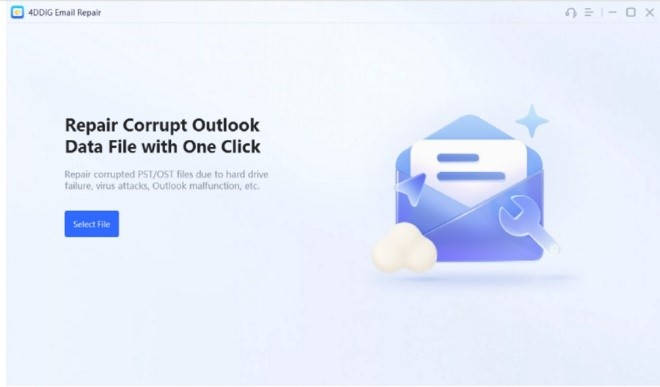
Step 2. The tool gives you the option to look for the file from a specific location or select it from a drive. After you have successfully added the file, tap on the Start button.
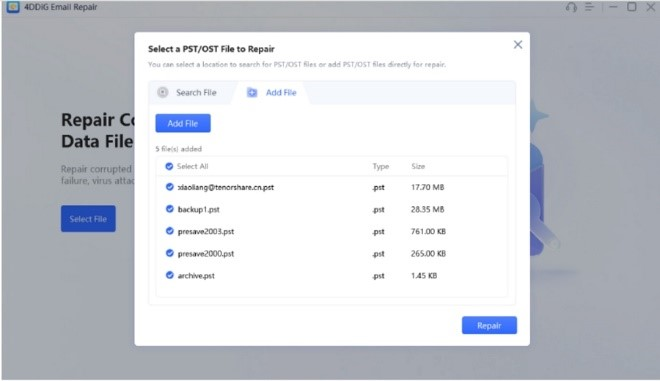
Step 3. The tool will start scanning and repairing the file and once the process is finished, you can check it from the Tree view if it is fixed properly.
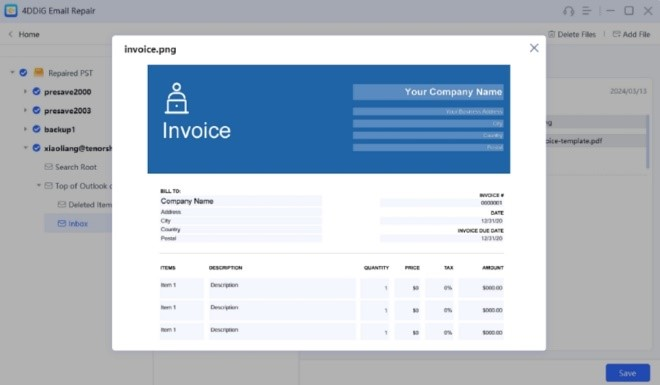
Step 4. Tap on any of the Outlook mailbox items to look for the attachments and other content. To finally save the fixed files tap on the Save button.
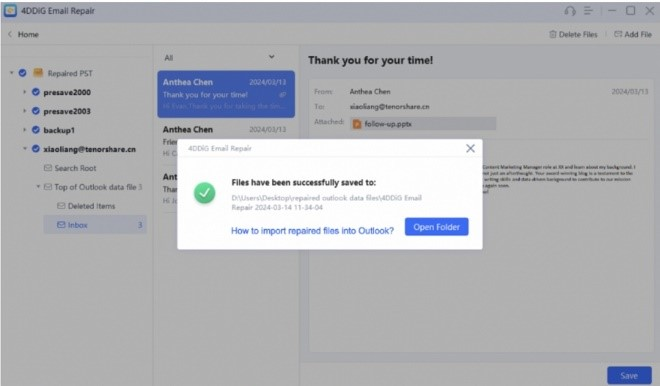
Part 4.FAQs
1. Why My MS Outlook Is Not Opening?
There can be several reasons for your MS Outlook not opening like malware or viruses, issues caused by installed add-ins, corrupt profile, corrupt and damaged Outlook files, navigation pane issues, and others. You need to troubleshoot and find out the cause to fix the issue.
2. How to Solve Send/Receive Error in Outlook in 2016?
Looking for solutions on how do I fix a send receive error in outlook Depending on what is the reason for the send/receive error ( profile, Outlook file, virus, or any other) troubleshooting can be done to solve and fix the issue. If the error is caused by of corrupted or damaged profile and Outlook files, using a professional email repair tool like 4DDiG Email Repair works best.
Conclusion
Problems with Outlook can prevent you from accessing your important and needed mail and thus the issue needs to be addressed urgently. With Outlook error 0x8004010f you can try several fixing methods but the best is to repair the files that are corrupted and for this 4DDiG Email Repair comes as a handy tool. The software is not only user-friendly but also quick and allows file repair in just a single click.