Ultimate Guide to Repair Corrupt MP4 File on Windows
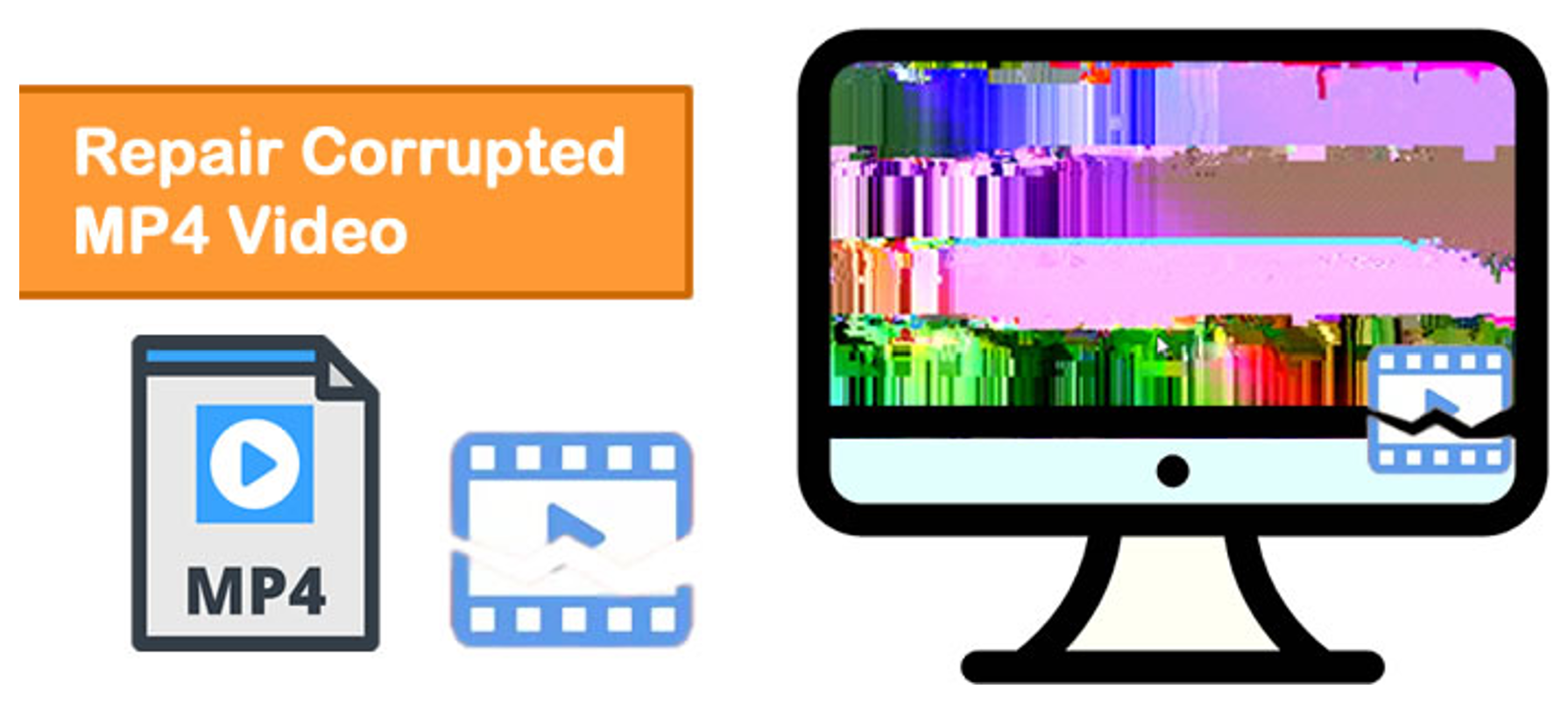
Introduction
MP4 is a known video file format that has the capability to store good quality videos and audio within a small file format. However, MP4 files are not immune to corruption, which may result from different factors. This guide will explain what an MP4 file is, what causes it to become corrupt, and how to repair corrupt mp4 file using VLC Media Player and 4DDiG File Repair.
Part 1. What Is An MP4 File?
What is a MP4 file? MP4 is a multimedia container format that is popular in the distribution of videos, audios and other related data like subtitles and graphics. MP4 is well used cause it has high compression ration and is compatible with many devices and media players. This is a format widely applied for streaming and downloading videos from the internet with a good quality to size ratio.
Part 2. Common Reasons for MP4 File Corruption
MP4 files may get corrupted for various reasons, and hence, we ask the question, ‘is it possible to repair a corrupted mp4 file’ or ‘what are some common reasons for mp4 video file corruption’. These are the main reasons:
- Interruption During Transfer: Any interruption while moving MP4 files from one device to another can cause them to become corrupt.
- Improper System Shutdown: In the case where an MP4 file is being played or edited, and the system is powered off, it is likely that the file will be damaged.
- Malware/Virus Attack: MP4 files are vulnerable to destruction by malware or viruses.
- Faulty Media Players: Sometimes using an outdated or a bad media player might result in the corruption of the MP4 files during playback.
- Hardware Issues: Hardware issues, including bad sectors on a hard disk drive, can also contribute to file corruption.
Part 3. How to Repair Corrupt MP4 File?
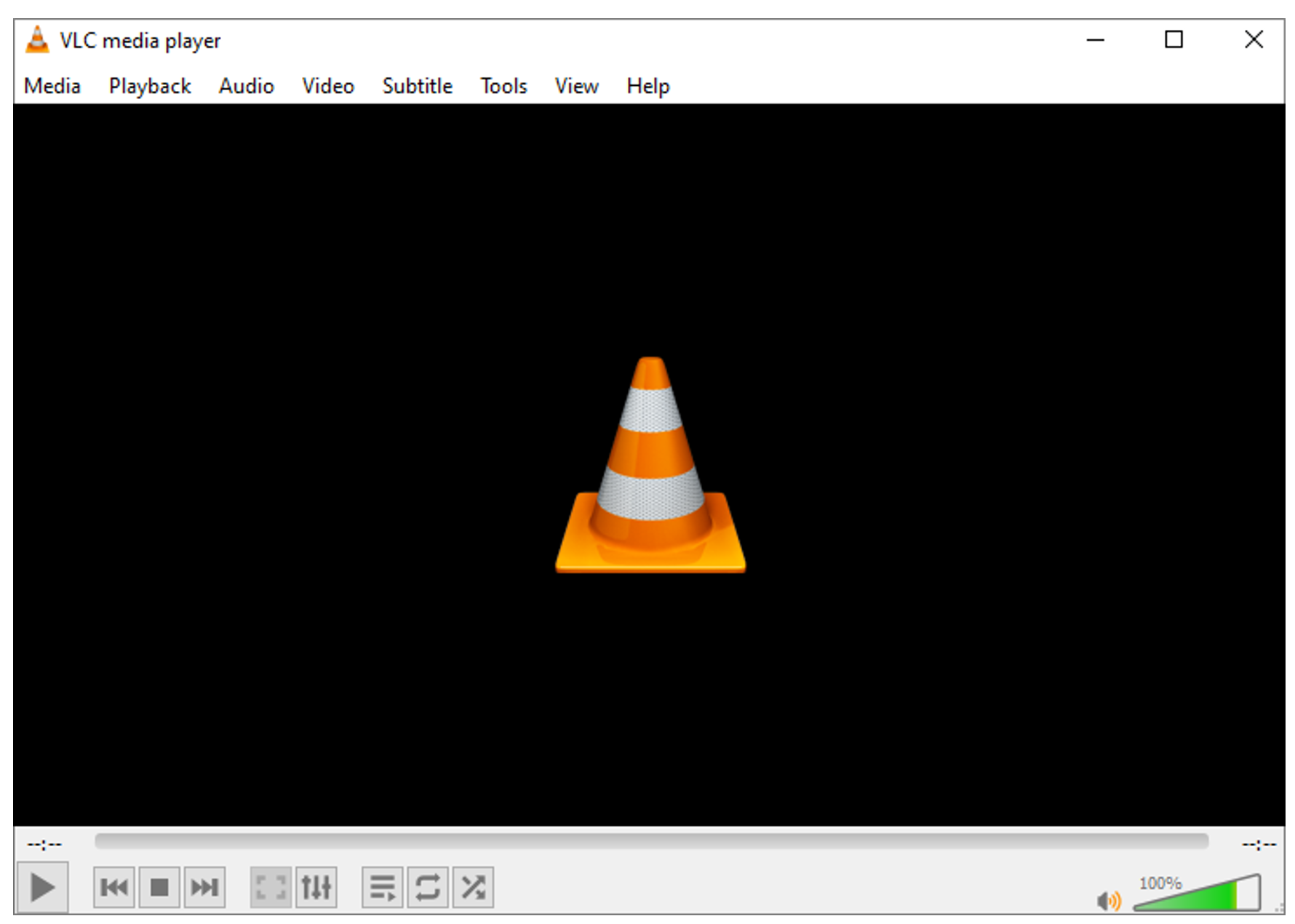
Using 4DDiG File Repair
Do you wonder ‘can I uncorrupt a corrupted file’. The answer is ‘Yes’. 4DDiG File Repair is a versatile solution that focuses on the repair of damaged video files. Here’s how to use it:
- Download and Install: Go to the official website and download the installation file of 4DDiG File Repair.
- Add Files: Open the software and select the “Add Files” button to import the damaged MP4 files.
- Start Repair: To start with the repair process, click on the “Repair Files” tab.
- Save Repaired Files: After the process is done, the repaired files will be saved automatically to the location you want.
Features of 4DDIG File Repair
Multiple video formats are supported, including MP4, MOV, and AVI. Repairs videos originating from other devices such as cameras, smartphones, and drones. Easy to navigate with an equally easy repair procedure.
Using VLC Player
VLC Media Player, which is a universal application for media file playback, also has a function to fix damaged MP4 files. Here is how to repair corrupted mp4 files using VLC:
Convert MP4 to AVI
Open VLC and click on “Media” > “Convert/Save.” Open the corrupted MP4 file and click on the “Convert/Save” button. Select a location and rename the file with an extension of. undefined
Repair AVI File
Launch VLC and click on “Tools” followed by “Preferences”. In the “Input/Codecs” tab, locate “Damaged or incomplete AVI file” and choose “Always fix”. Click on save clo, save the program, and play the AVI file to fix it.
Part 4. Frequently Asked Questions (FAQs)
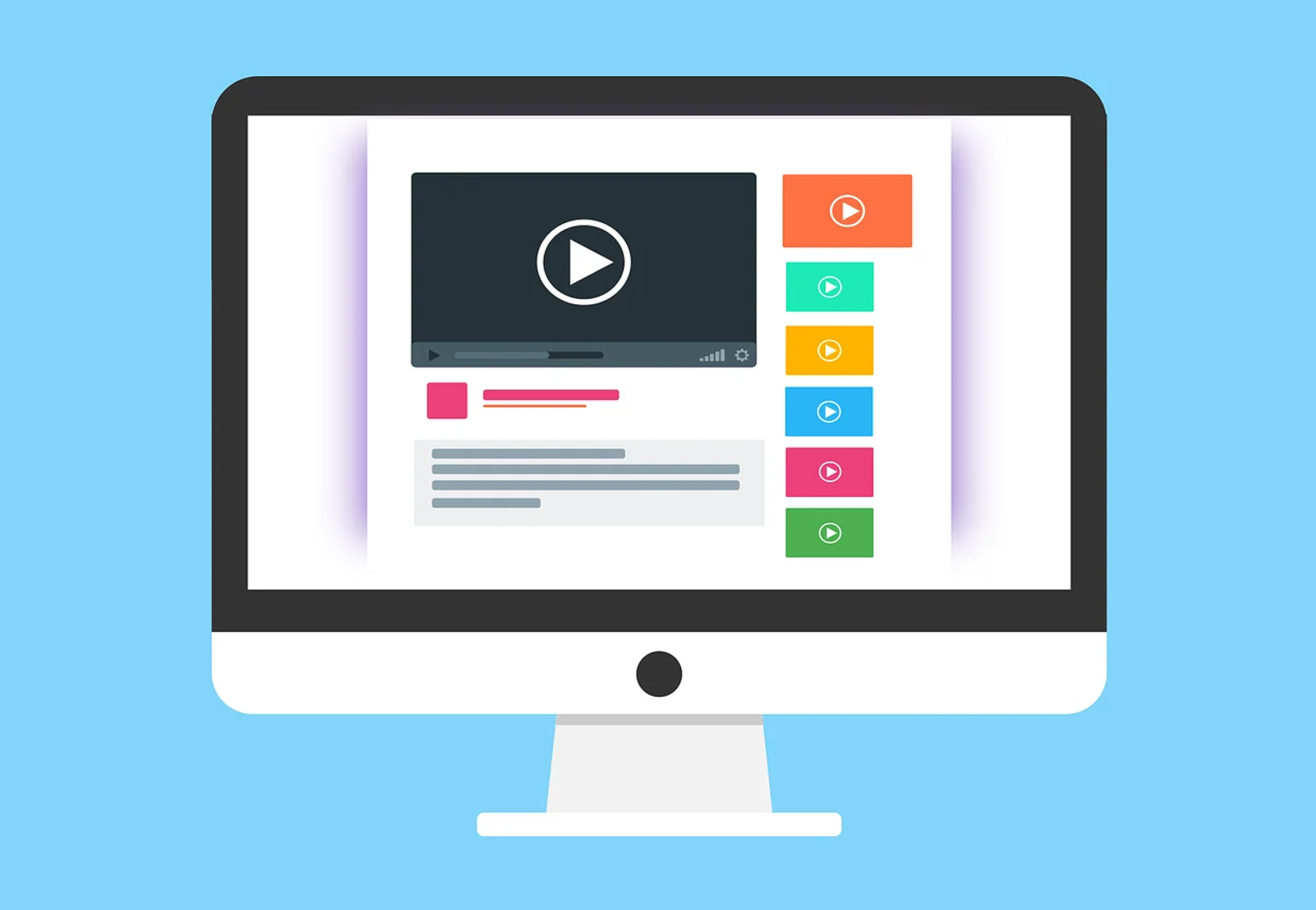
Tips to Prevent MP4 File Corruption
Use Reliable Storage Devices: Always make sure that you are using high-quality storage devices and perform scan for errors often. It is advisable not to save important video files in old or damaged devices.
Avoid Abrupt Shutdowns: Remember to always turn off your computer correctly and never turn it off abruptly. Protect against power failures with a UPS (Uninterruptible Power Supply).
Update Media Players and Codecs: It is advisable to always update your media players and codecs in order to play the new video formats and correct any bugs that result in file corruption.
Use Antivirus Software: Ensure that your computer is safe from malware and viruses by installing reputable antivirus software that could interfere with your MP4 files.
Backup Regularly: Ensure that your important video files are backed up in other locations, like external hard disks or online storage. This ensures that you have a copy with you in the event that the media gets corrupted.
Safely Eject External Devices: It is always advisable to safely remove USB drives, memory cards and any other peripheral device before disconnecting them from the computer to avoid data loss.
What Happens When A Video Gets Corrupted?
When an MP4 video gets corrupted, several issues can occur:
Playback Errors: Sometimes, the video may not even play at all, or it may play in a wrong manner, such as having stuttering, freezing, or out-of-sync audio.
Missing Segments: It is important to note that some portions of the video may need to be cut off or reduced in quality.
File Inaccessibility: This is because the file may become totally unreadable with error messages suggesting the file cannot be opened or recognized.
Degraded Quality: The transmission can also be highly compressed, resulting in pixelization, color wash, or sheer loss of resolution. The major causes of corruption include the following as has been mentioned earlier. To recover damaged data, it is recommended to employ effective techniques to fix it, as well as to implement measures to prevent similar problems in the future.
Conclusion
Fixing corrupted MP4 files on Windows can be done with VLC Media Player and 4DDiG File Repair. This guide will help you to recover the lost or damaged video files and get your videos back in their best shape. When dealing with extreme cases of corrupted mp4 video file repair, it is advisable to use professional software for file repair, such as 4DDiG File Repair. You can download and use 4DDiG File Repair to repair your damaged MP4 files with much ease. To ensure that similar problems are not experienced in the future, it is recommended to always use good storage devices, update the media players, and, most importantly, backup your files frequently. However, as you can see, corrupted MP4 files are only within remedy if you have the right tools and knowledge to handle them.